Labels Restrict : bring order to labels added by users
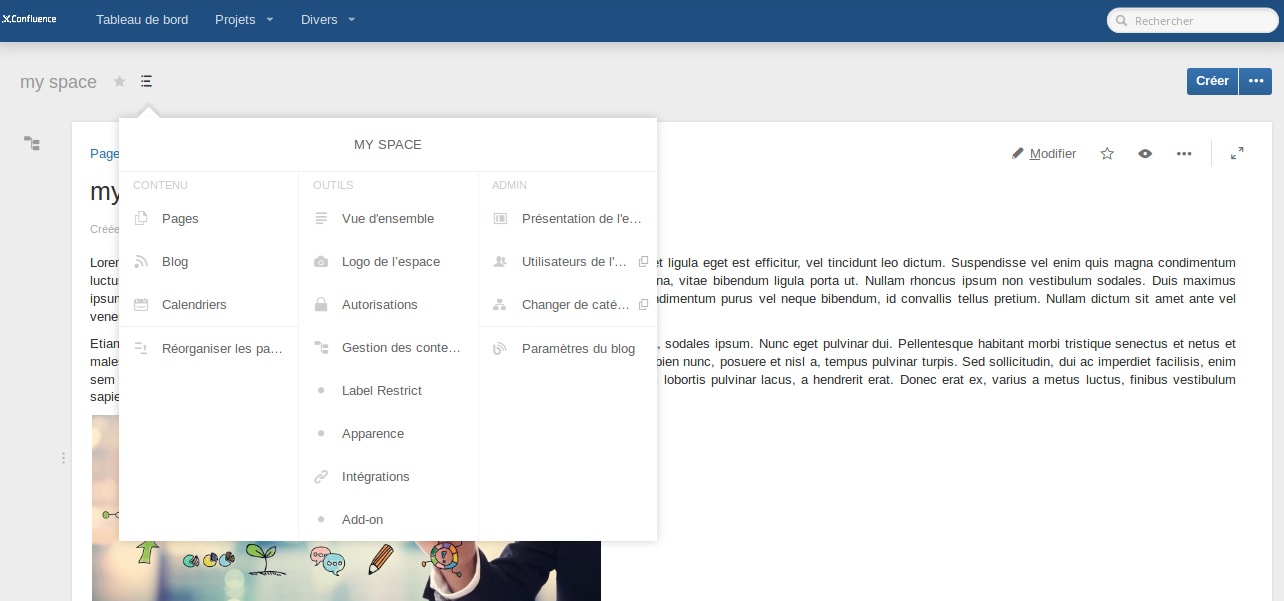
Define labels list
In order to use label restrict, first, reload your page if you opened it before installing, or open a new page in the space, go to space admin menu, and click label restrict.
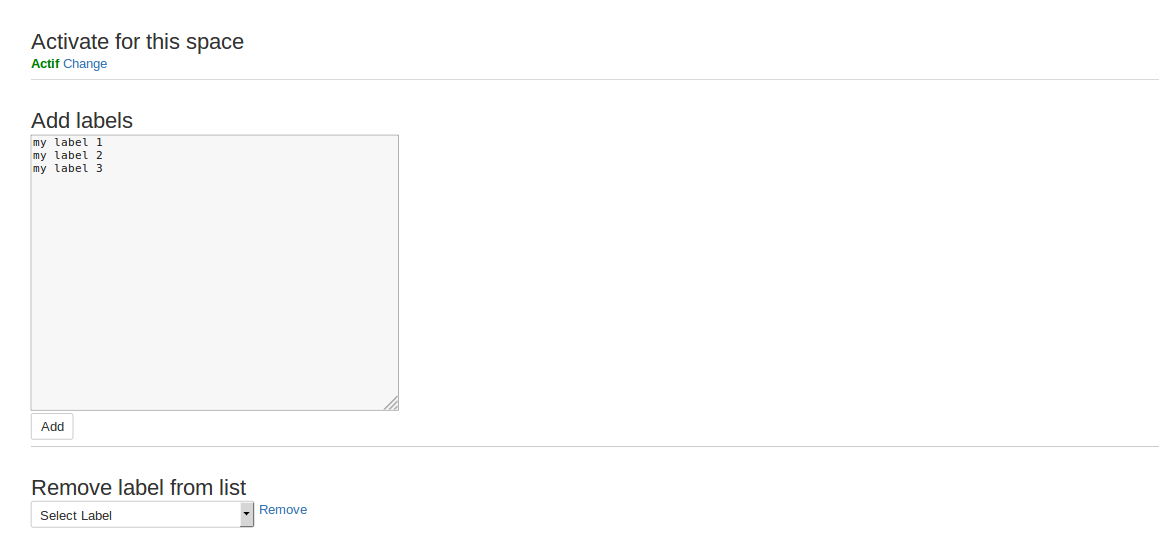
Activate Label Restrict and Add labels
Click Activate, and add labels, every label in a different line.
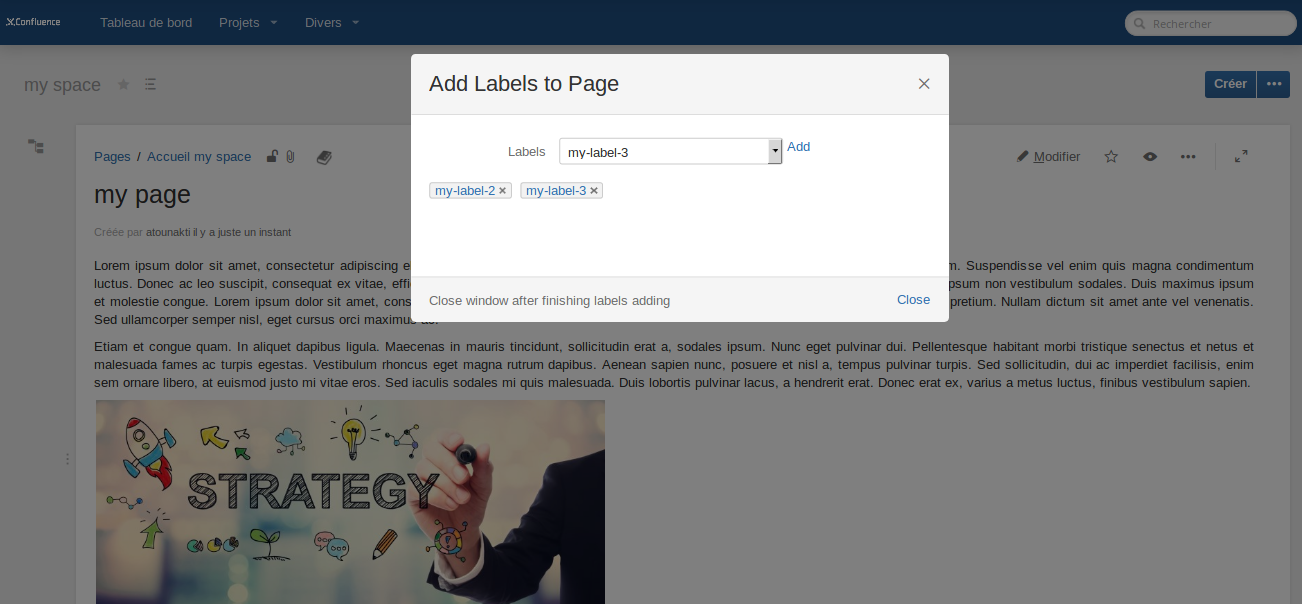
In space pages, only labels added in previous step are in the list
Create or open a page inside the space, click the page bottom right button to add a label to this page, a popup window opens with the list of allowed labels, so you can only add labels from thoses defined in label restrict admin section of the space. Users will only add labels from thoses allowed by space admin. Select a label, click add, and close.
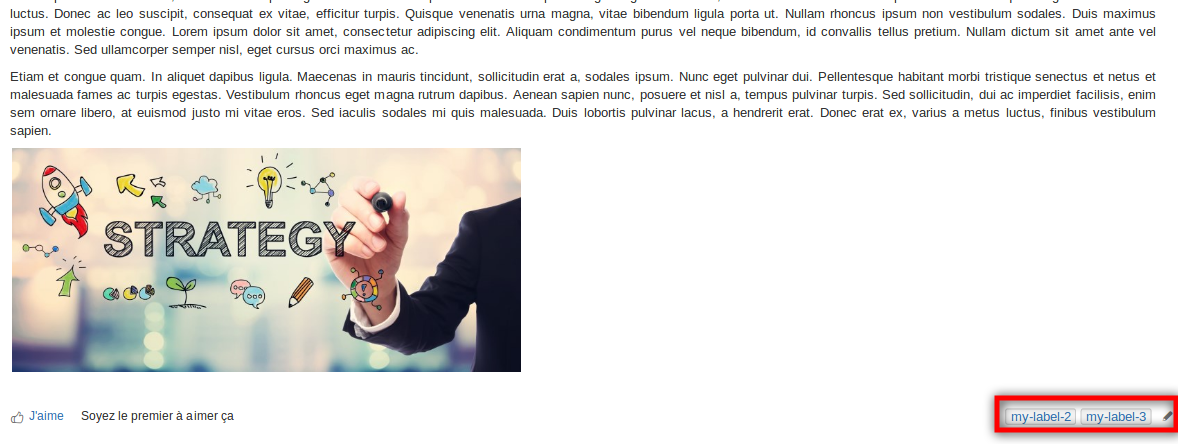
Labels are added to the page
Labels appear in the bottom of the page.

Here an Example, a Space for Commercial Proposals.
The goal is to restrict labels inside this space to thoses values : todo, draft, completed, sent to customer. So the users can only add labels from thoses values. So managers can know which are proposals still draft, or how much ones are completed, by clicking on the corresponding labels.
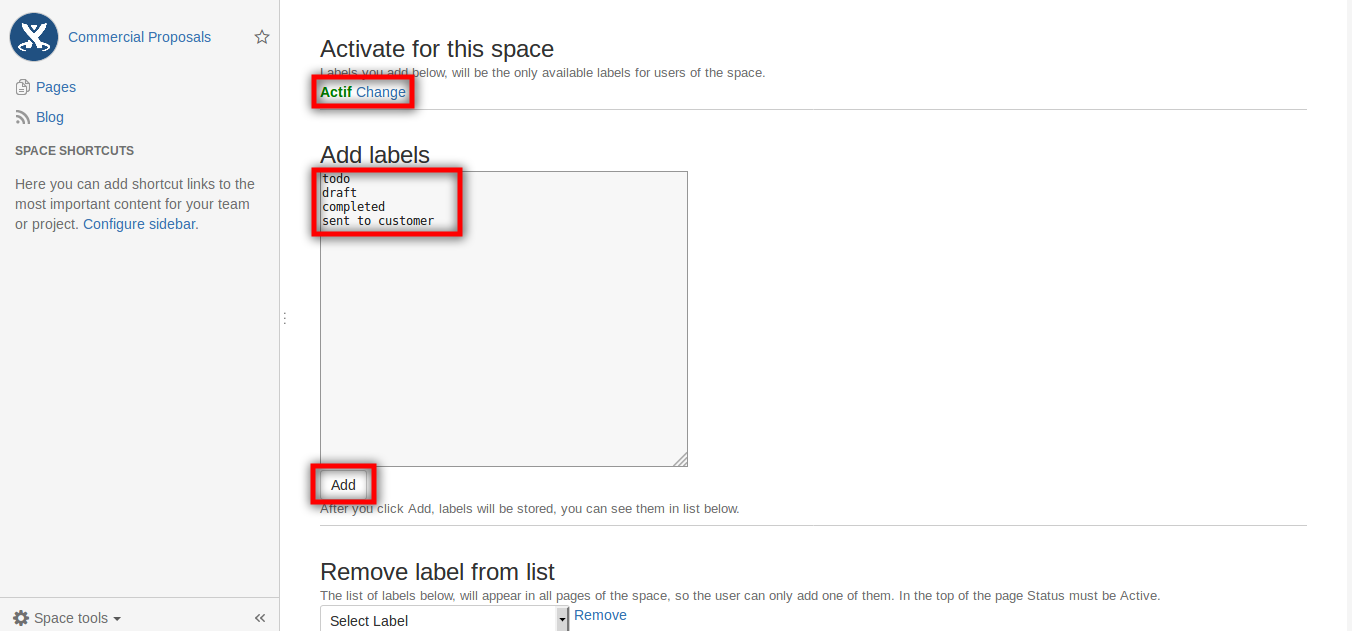
Set up labels
- In space admin section, click labels restrict, as previous image shows
- Activate labels restrict for the space
- Add list of labels you want users see and use
- Click Add
- In Last dropdown, you can see the list you added
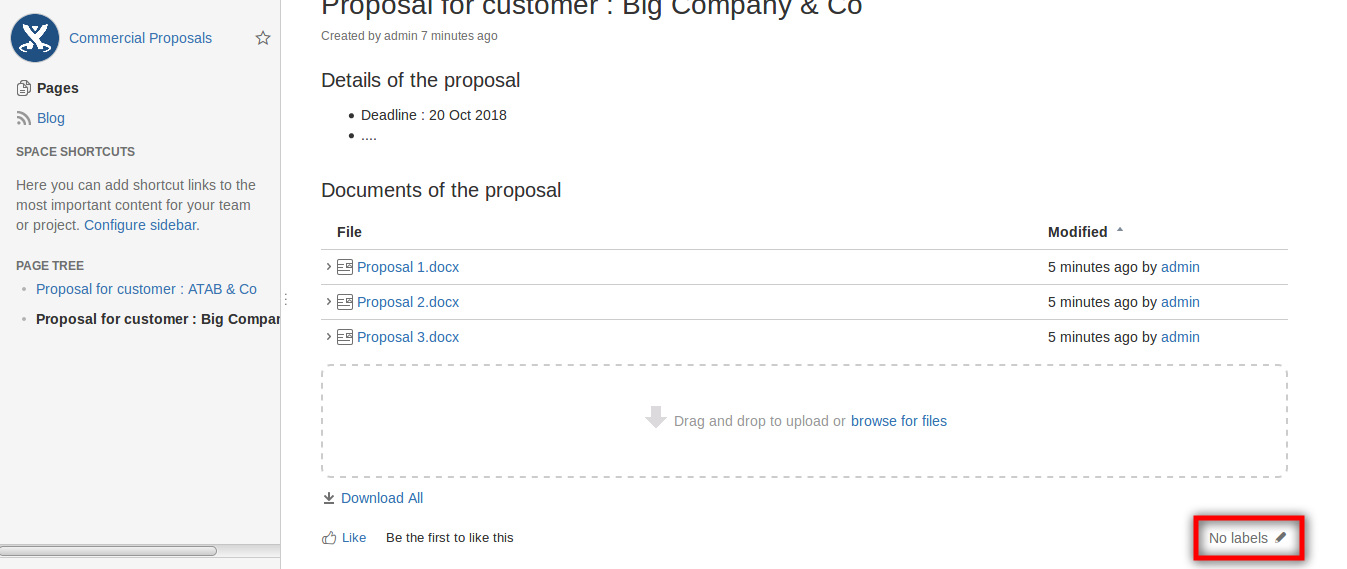
User open a proposal document
He clicks Labels buttons in page bottom right.
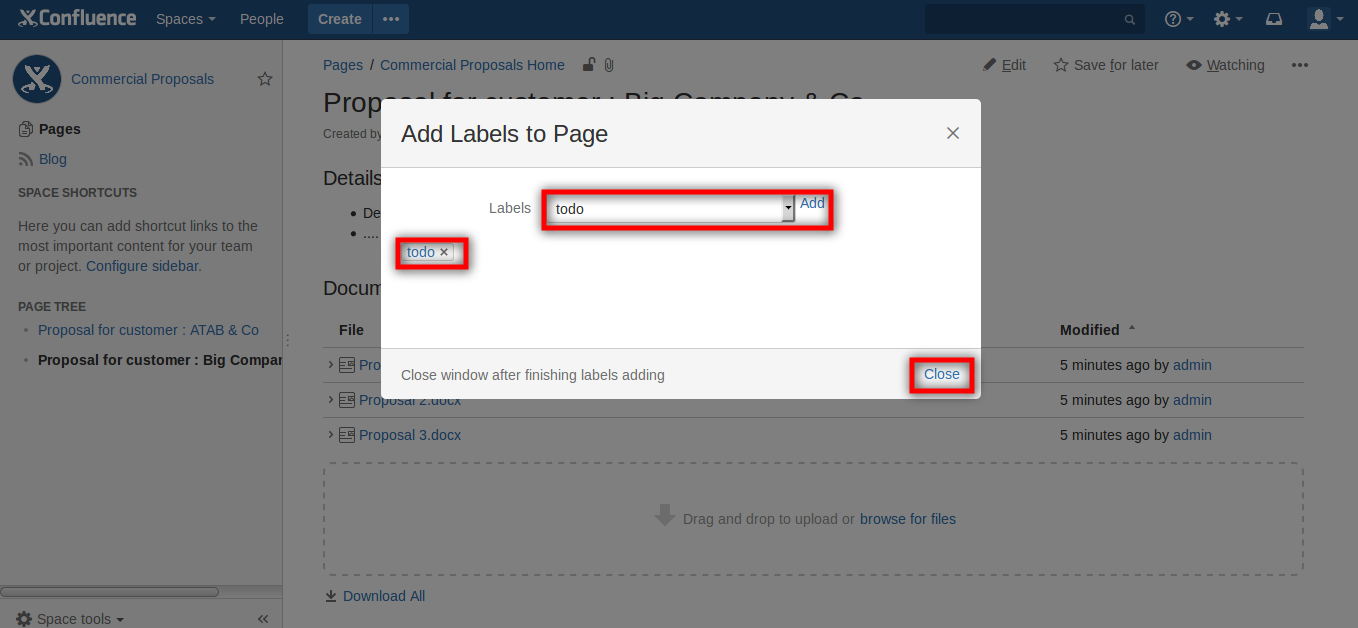
User add a label
List of defined labels permet to restrict label input, so user can only add label to page from the ones in the list. User select a label in the list, Click Add, and Close.
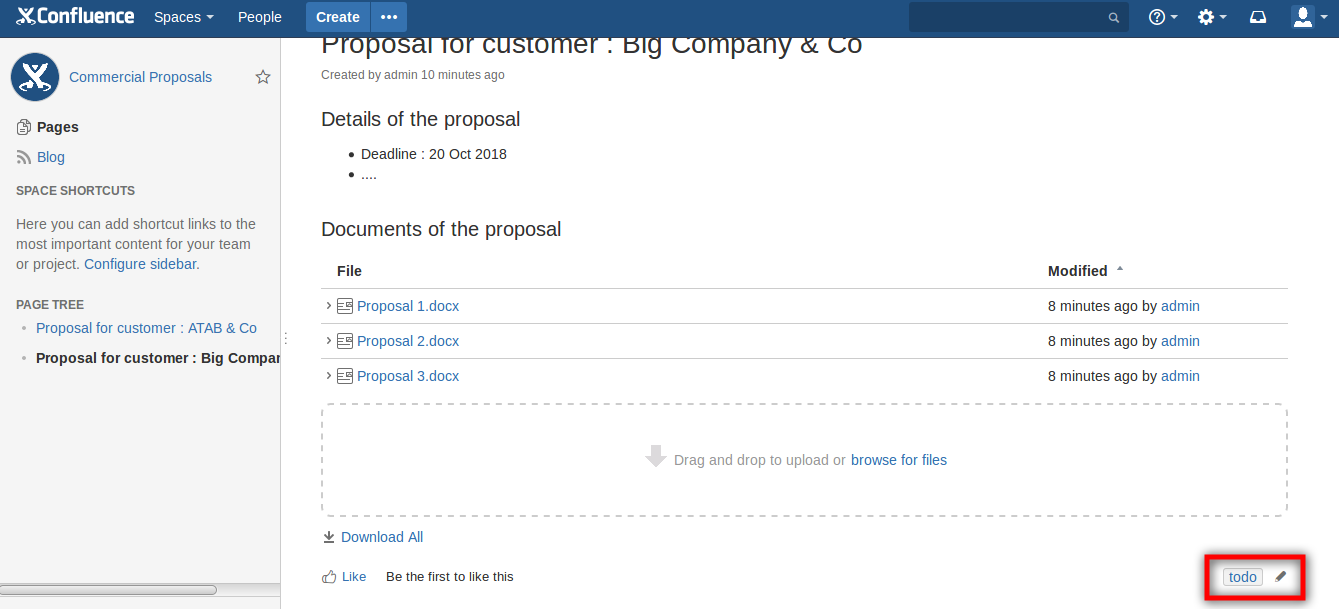
Label Todo is added to Page
Now this proposal have status : Todo.
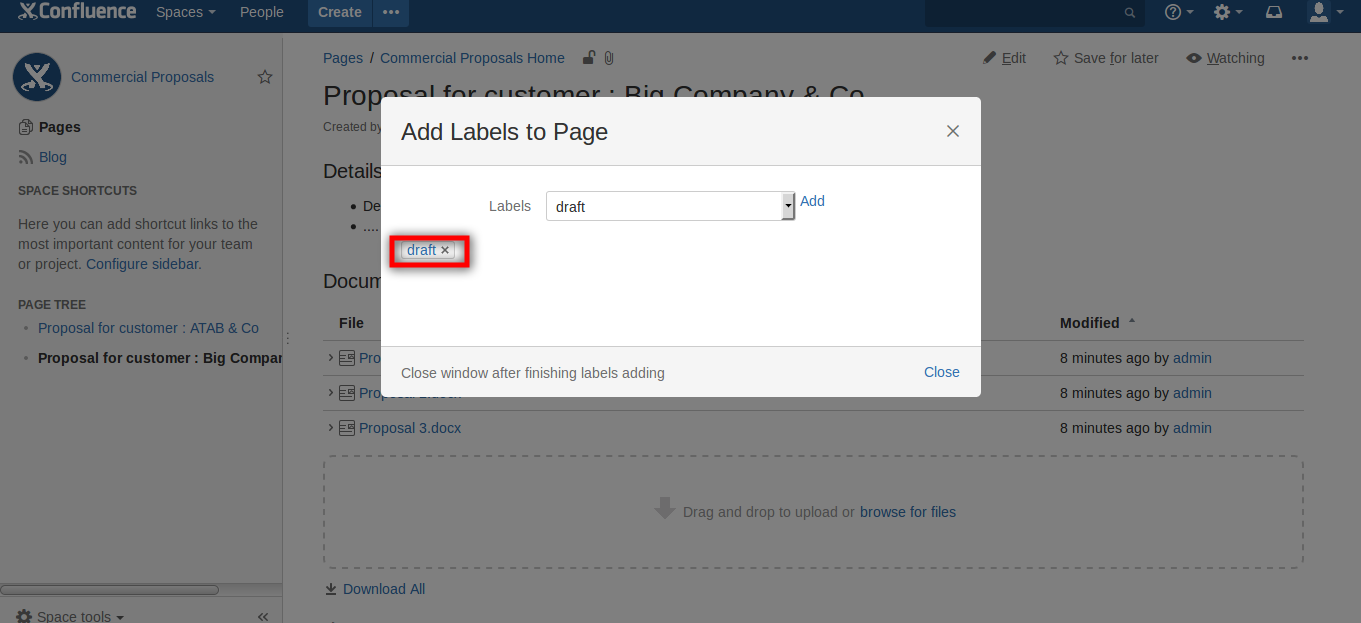
When employees begin working on the proposal.
They switch status of proposal to : Draft.
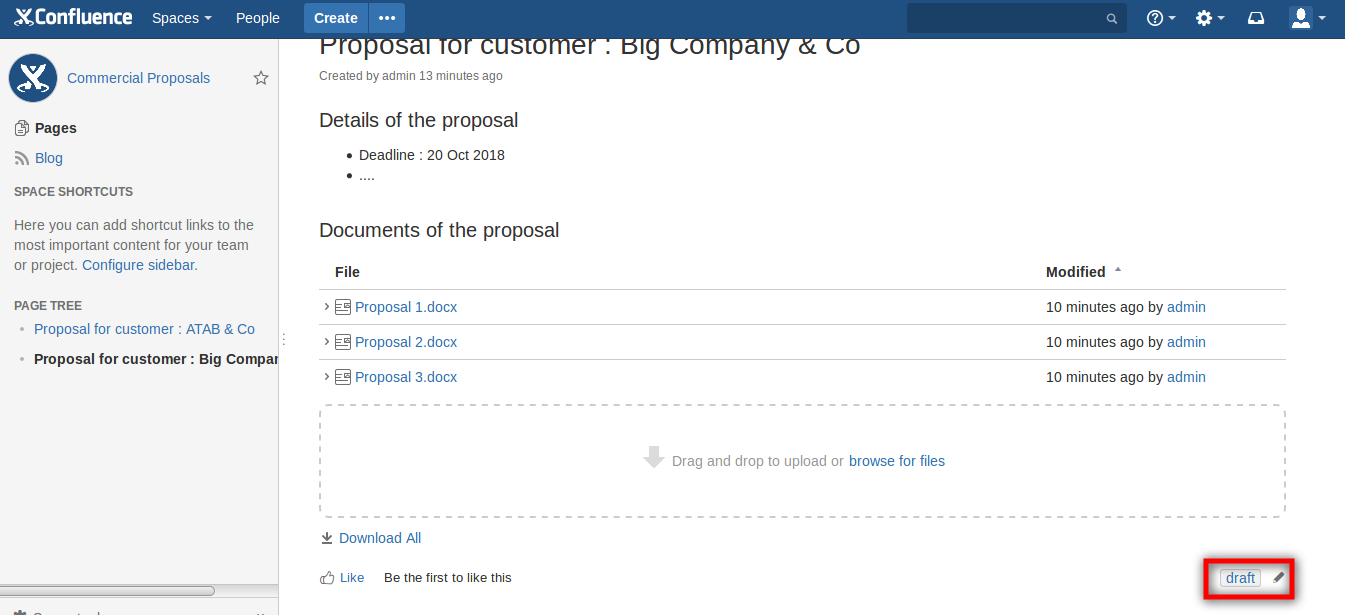
Label Draft is added to Page
Now this proposal have status : Draft.
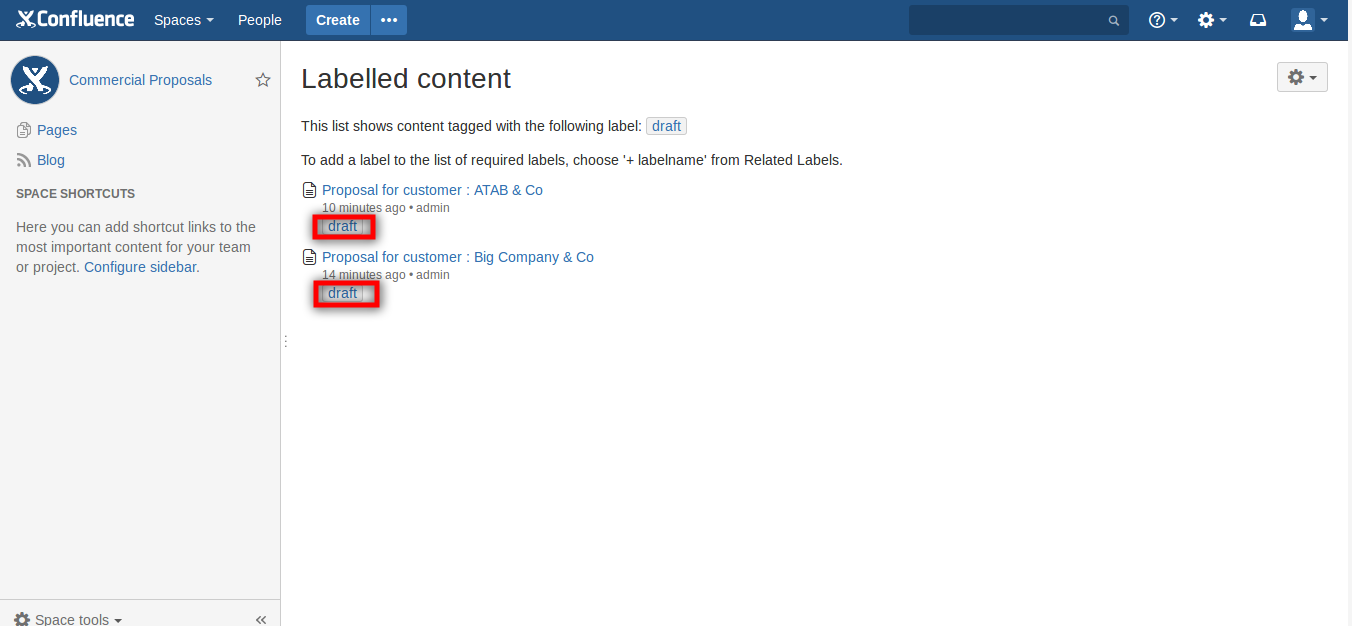
How to find proposals by status
Just click on Draft label, and a page listing all proposals having status Draft, will show.
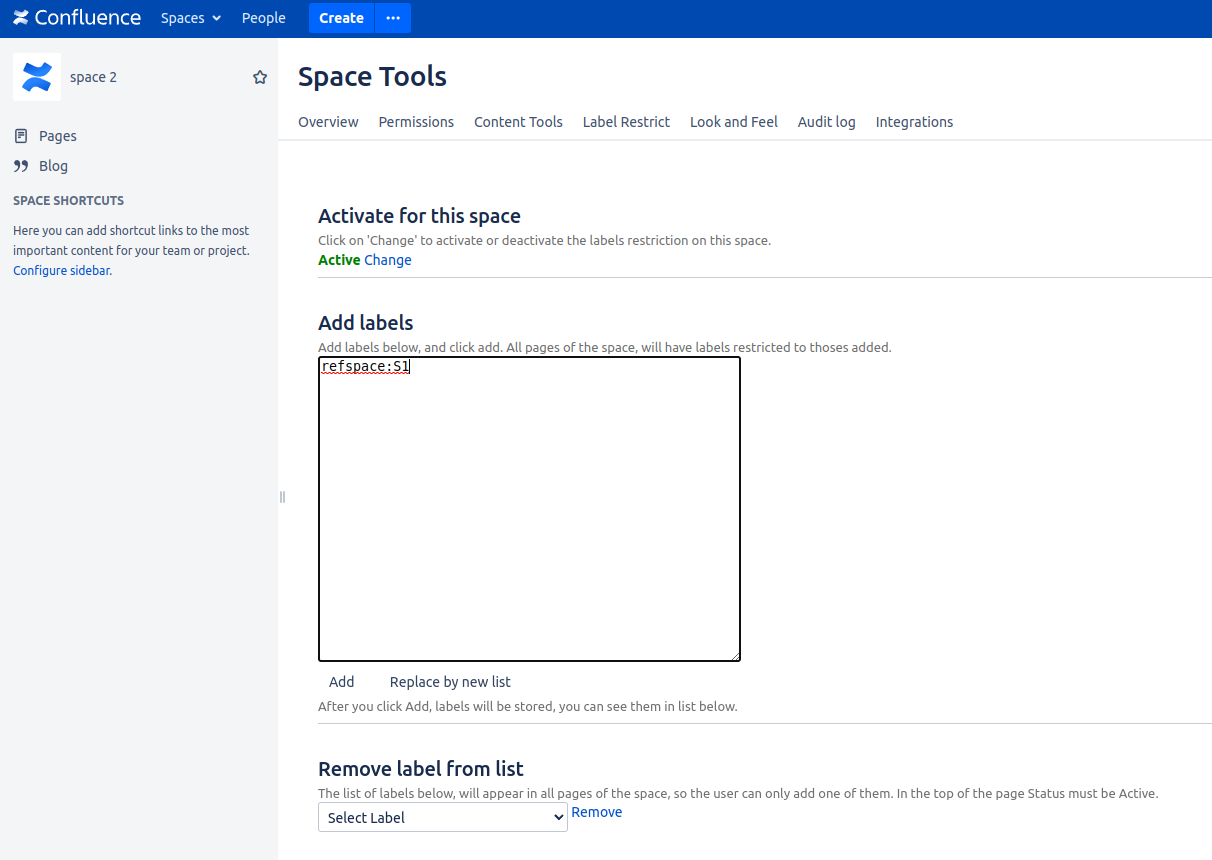
How to create a global list, across spaces
- Set a global list in one space, and let other spaces use this list, to avoid updating the same list many times across spaces.
- Let say, you have a list in space 1 (key : S1)
- You want space 2, to have space 1 list, just add one label in space 2 : refspace:S1
- This special label will tell space 2 to show the list of space 1.
- The same procedure can be repeated in other spaces, to let them show space 1 list.