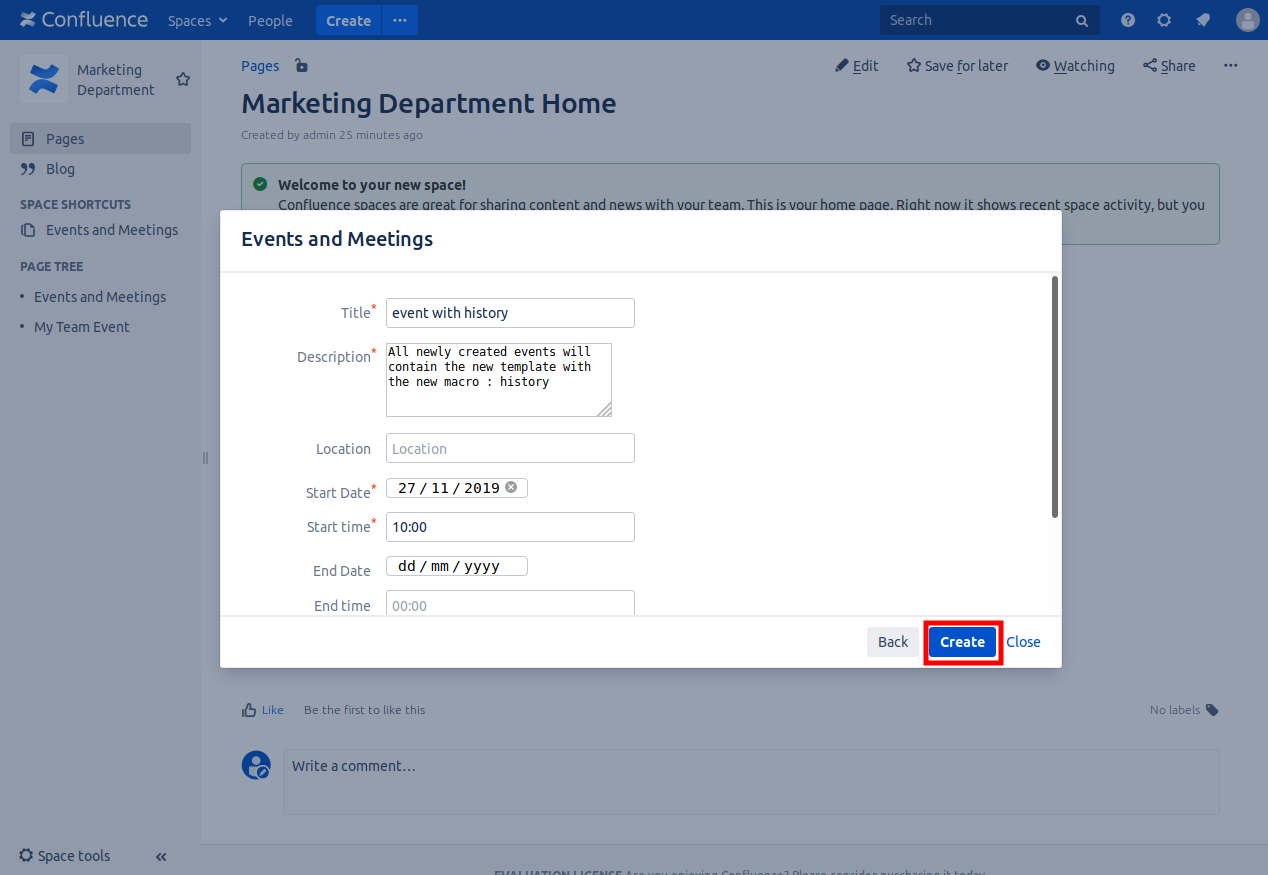Events and Meetings for Confluence
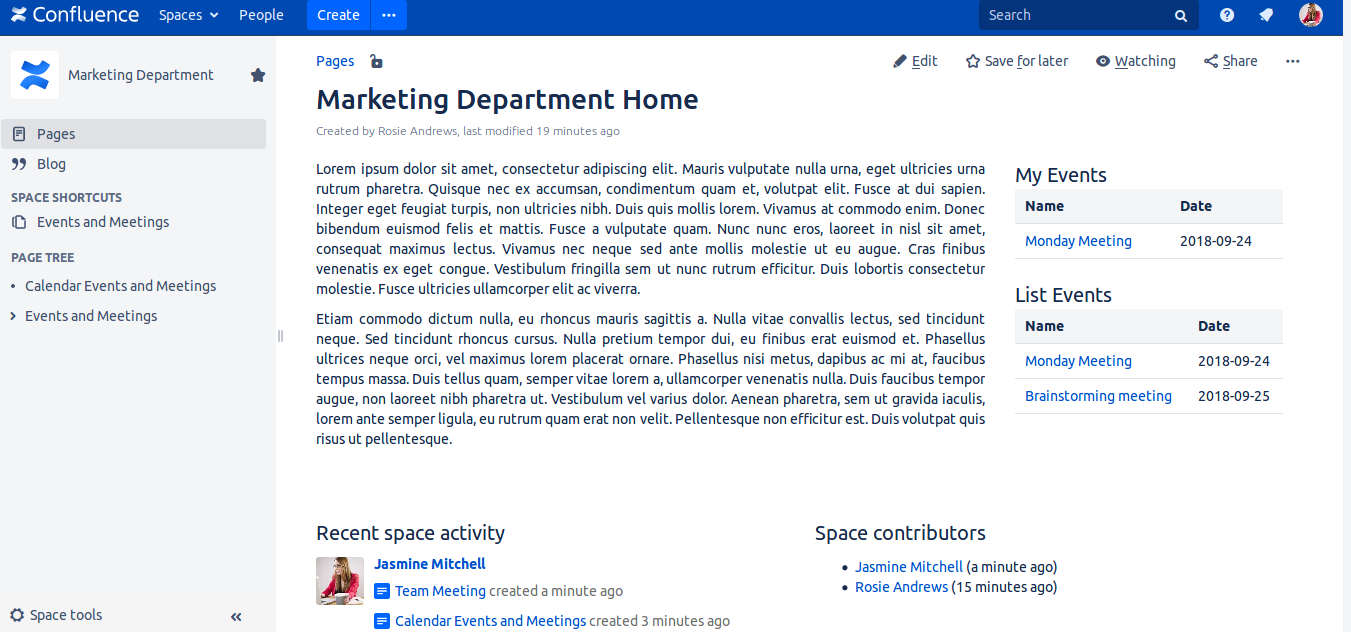
Never miss coming events and meetings.
Details on migration from 1.1.1 or older version, to 1.2.1 Here
User will always have the list of coming events in a page he view daily like space home page for example, so he will know easily what are events and meetings of the day.
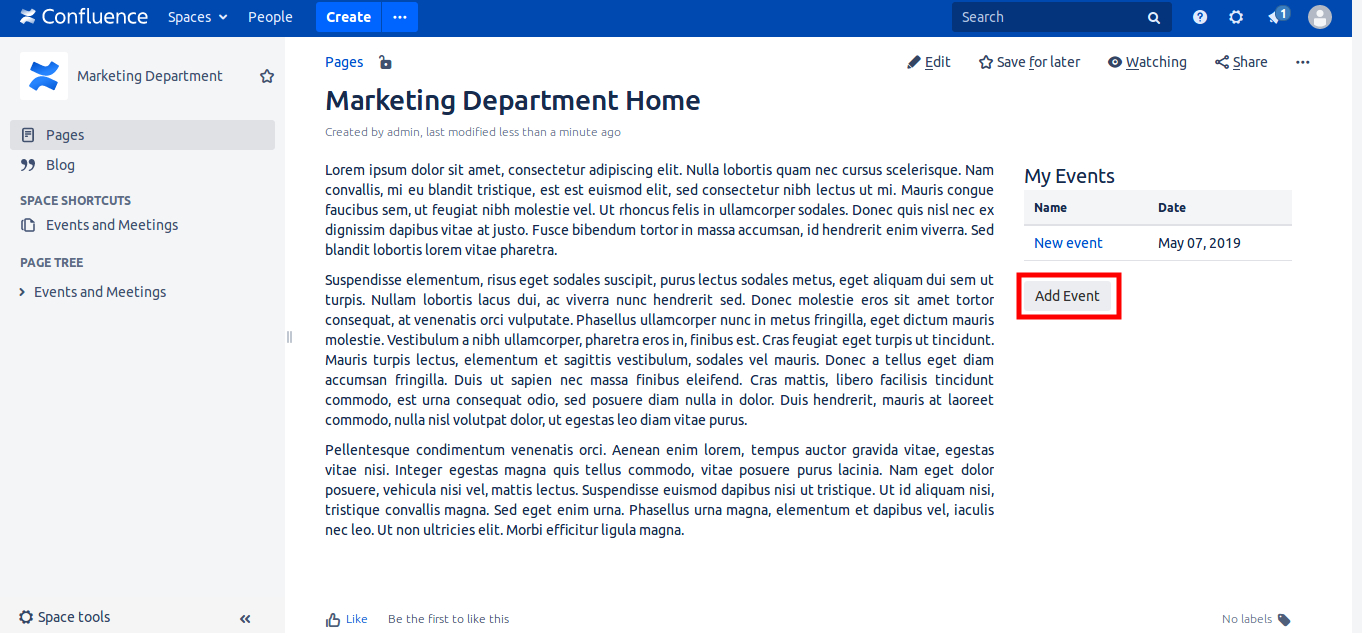
Add a button to simplify event creation.
More details down in this page.
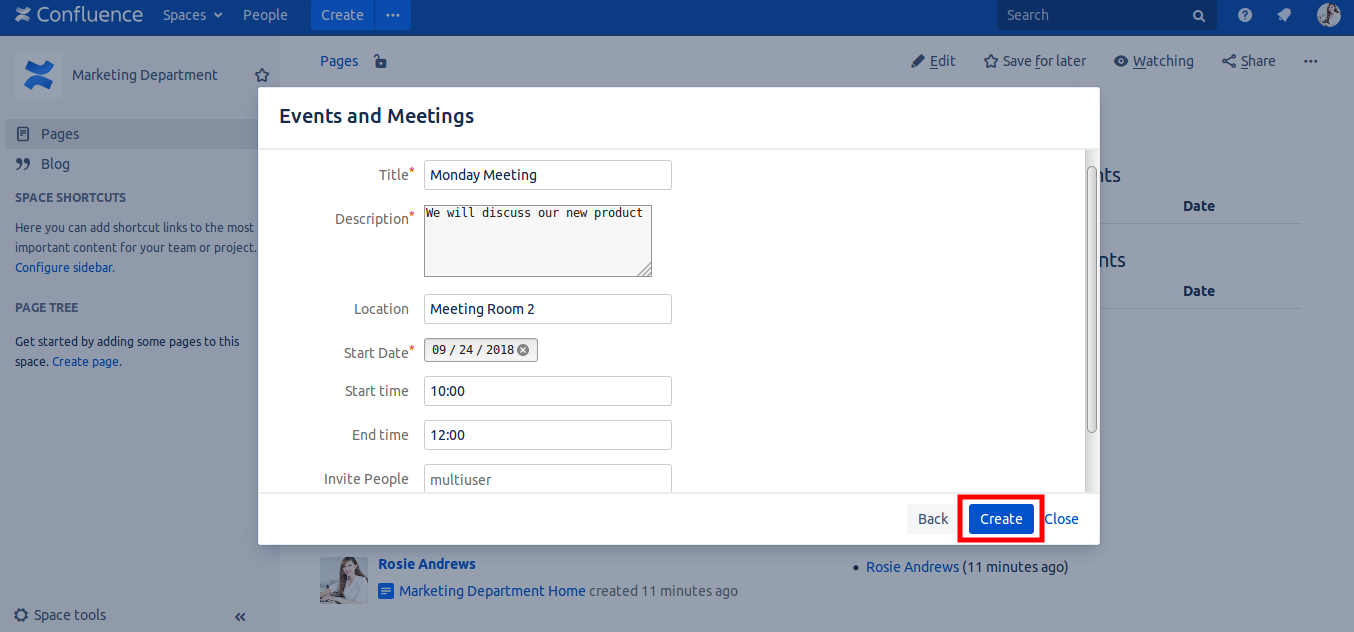
Create easily an Event
Just fill the form. You can invite people when filling the form, and set a maximum number of people attending the event or meeting.
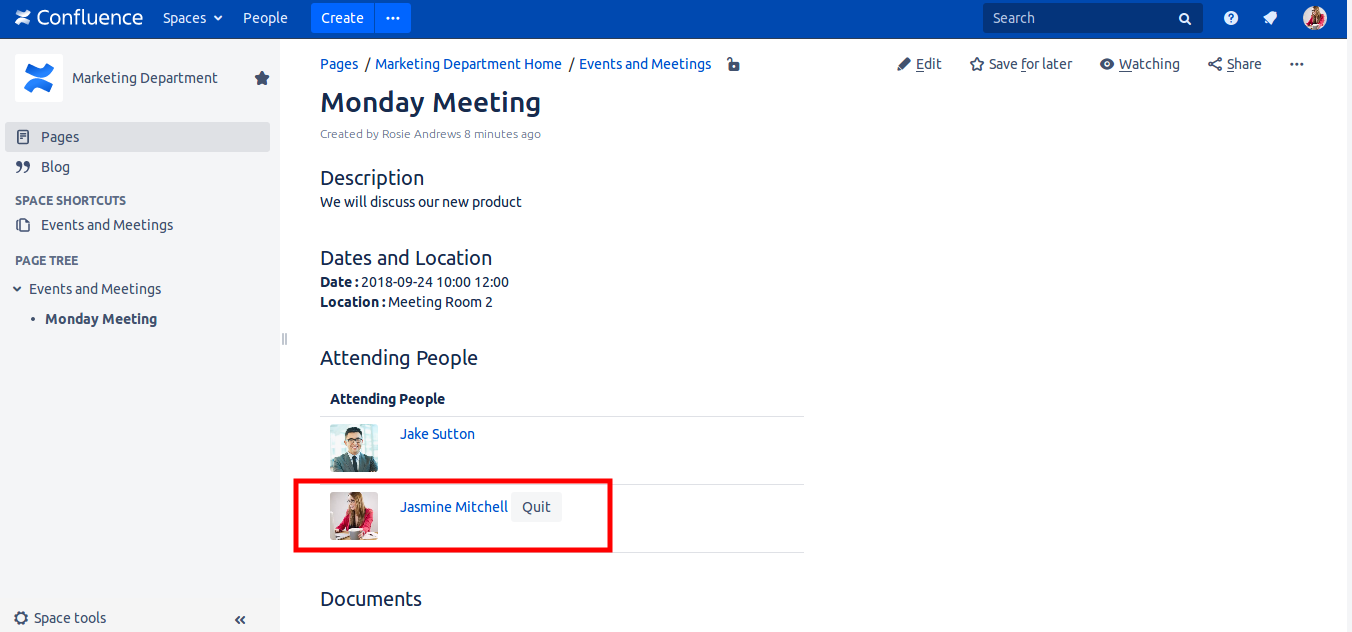
Event page created.
The event page contain data entered, team members can add documents and images to this page to prepare the meeting, and discuss together in comment section. So never miss a document or a step. And people can attend the event or meeting, by clicking the Attend button.
Please note that you can modify the template of this page, in space admin section - templates - events and meetings and click edit, and add new macros, or remove the documents or gallery macros from the template, or reorder macros. So the new created event detail page will be customized depending of your company needs. You must keep the macro 'Sc details event', and not remove it. The other macros can be removed.
In fact, the detail page of one event is customizable. If space admin change the template, all newly created events will get the new customized interface.
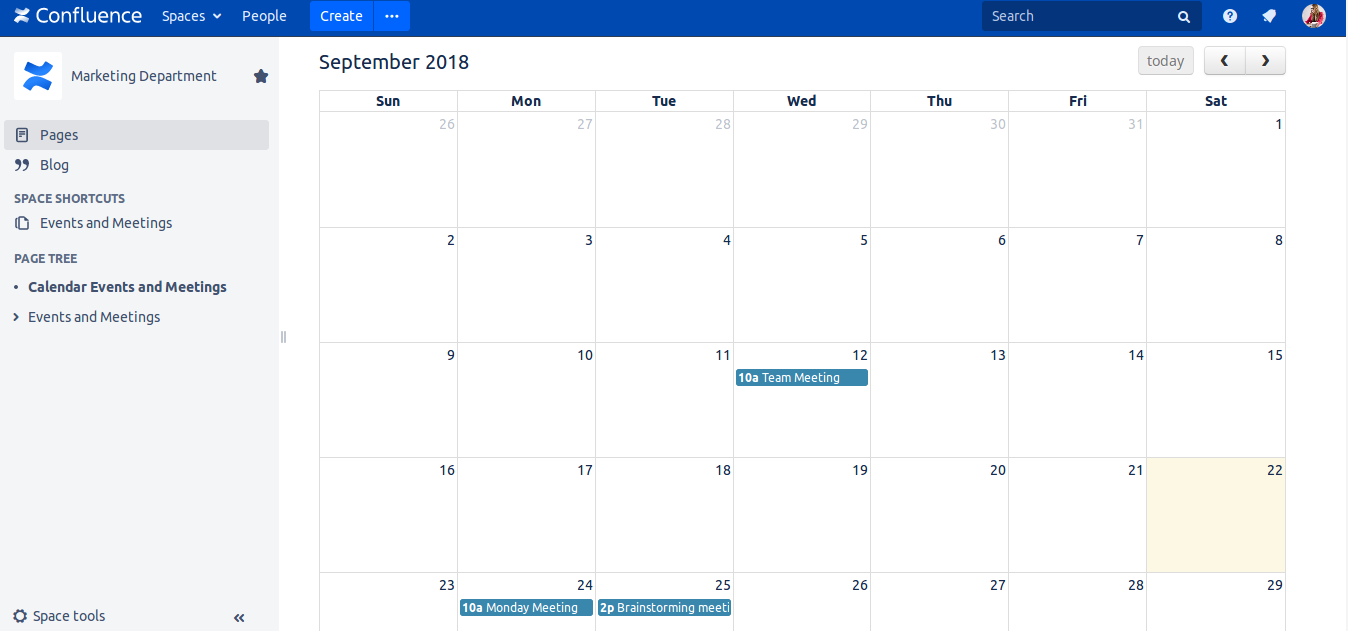
Calendar page
Calendar page, give a clear view of events of the month.
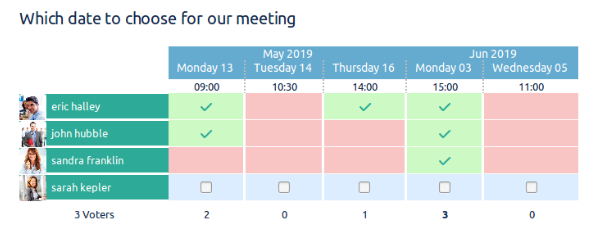
Ask your team, for the best date time
You can make your team vote for the best date and time, by using our plugin 'Easy Meetings for Confluence'. More details Here, just add the macro in the event template or in event detail page.
Find out how to cusomize events Here
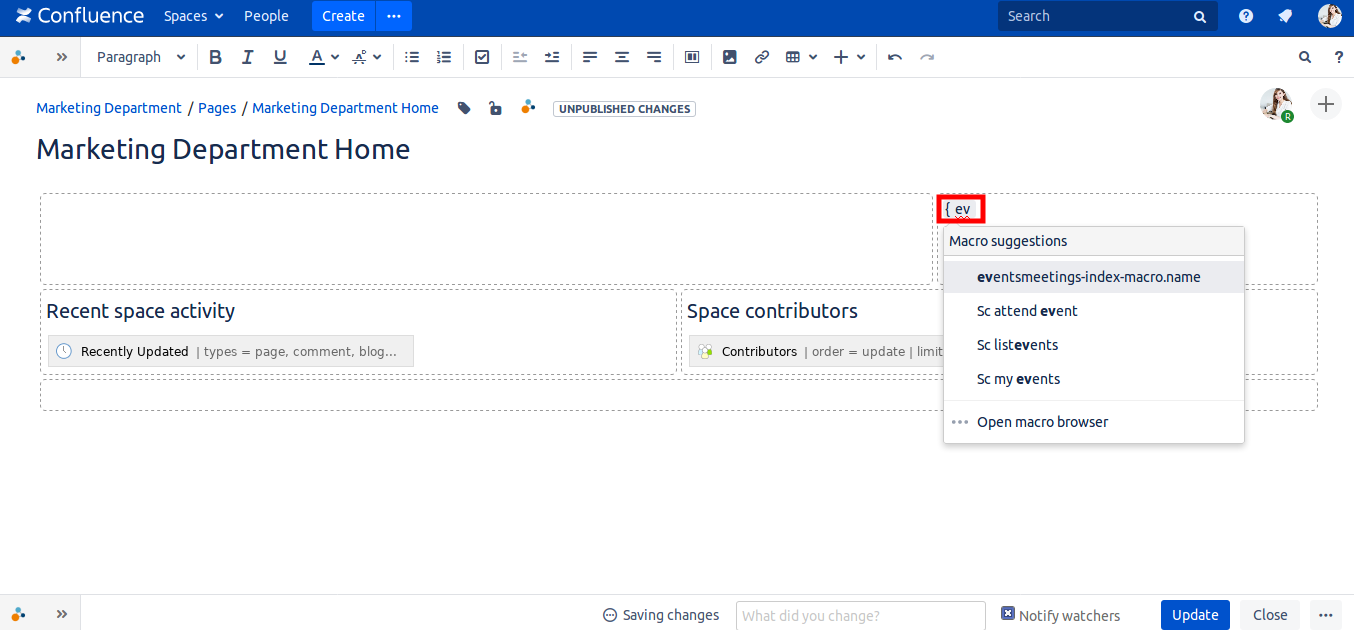
More details here : Add Events Macros to home page
The goal is when a user enters a space, like here a Marketing Department Space, he can see the coming events or meetings, and events he is attending. So user, can view an event, and choose to attend. Event creator can limit the number of people attending event, and invite people, so they will be notified and invited to attend the event.
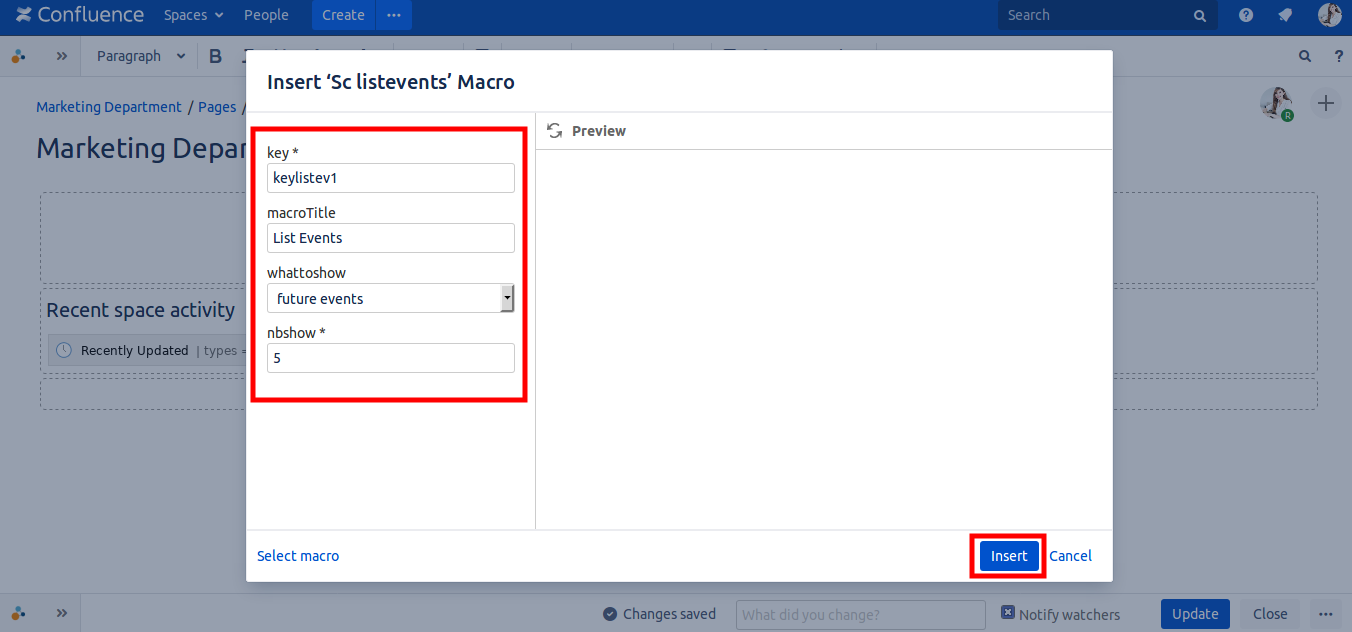
Add 2 events list macros
For exemple, if you want to have a page with events shown to users, add 2 macros, my events and list events macros.
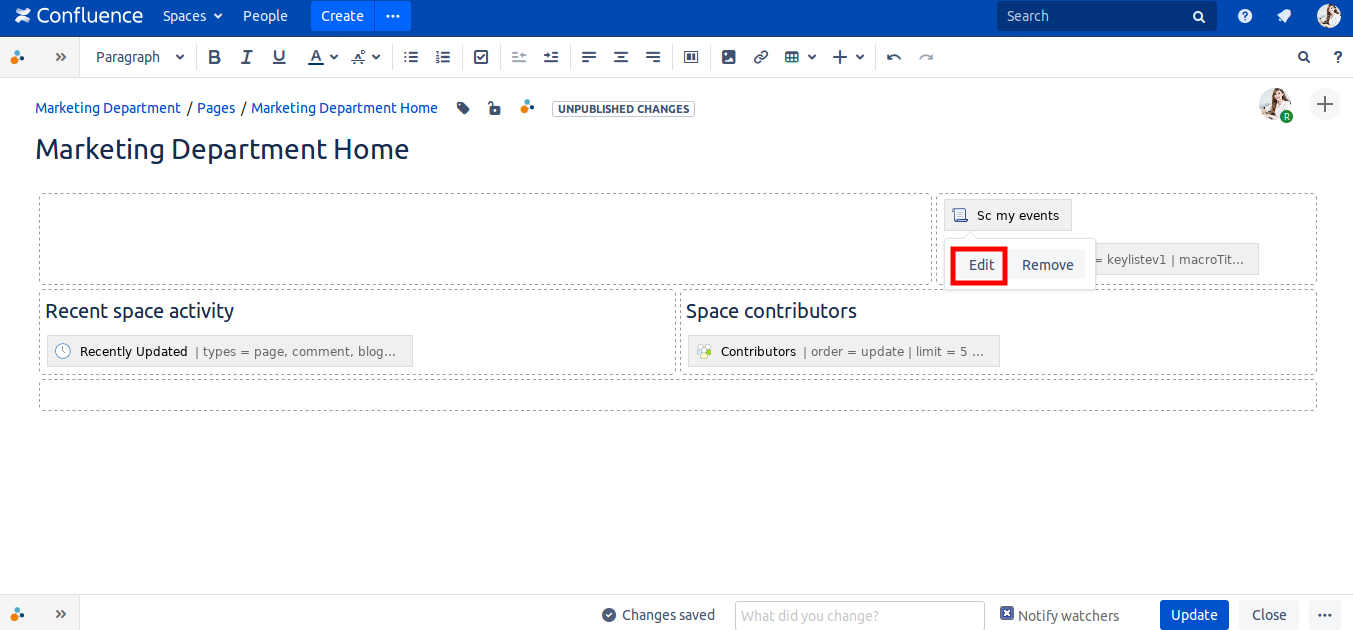
Edit My events macro
Enter title
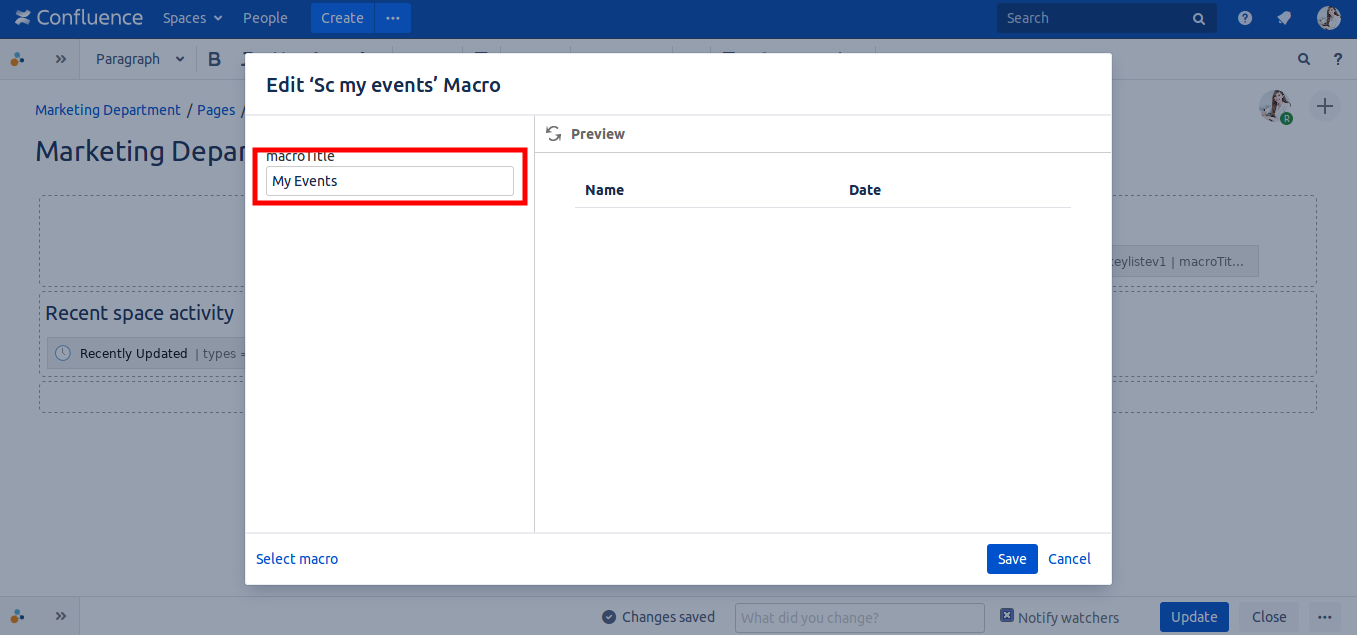
Set title
So my events macro will have a title.
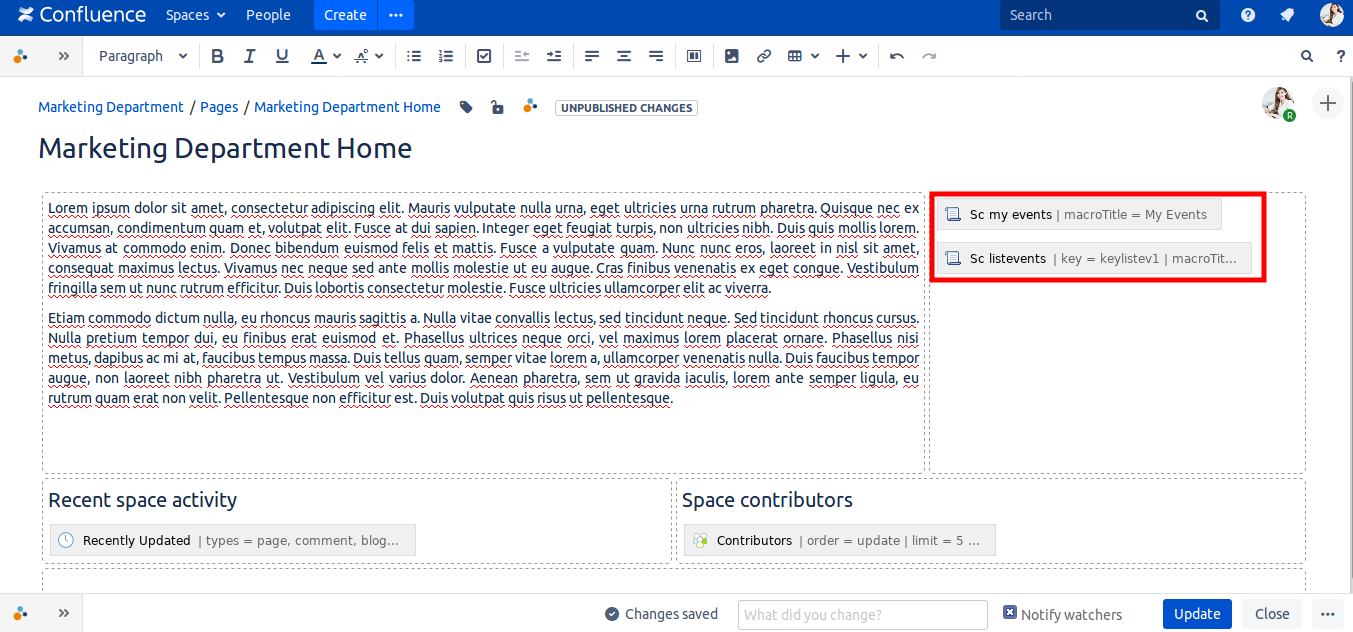
Event list macros, in page edition mode
Verify position of macros, and click update button.
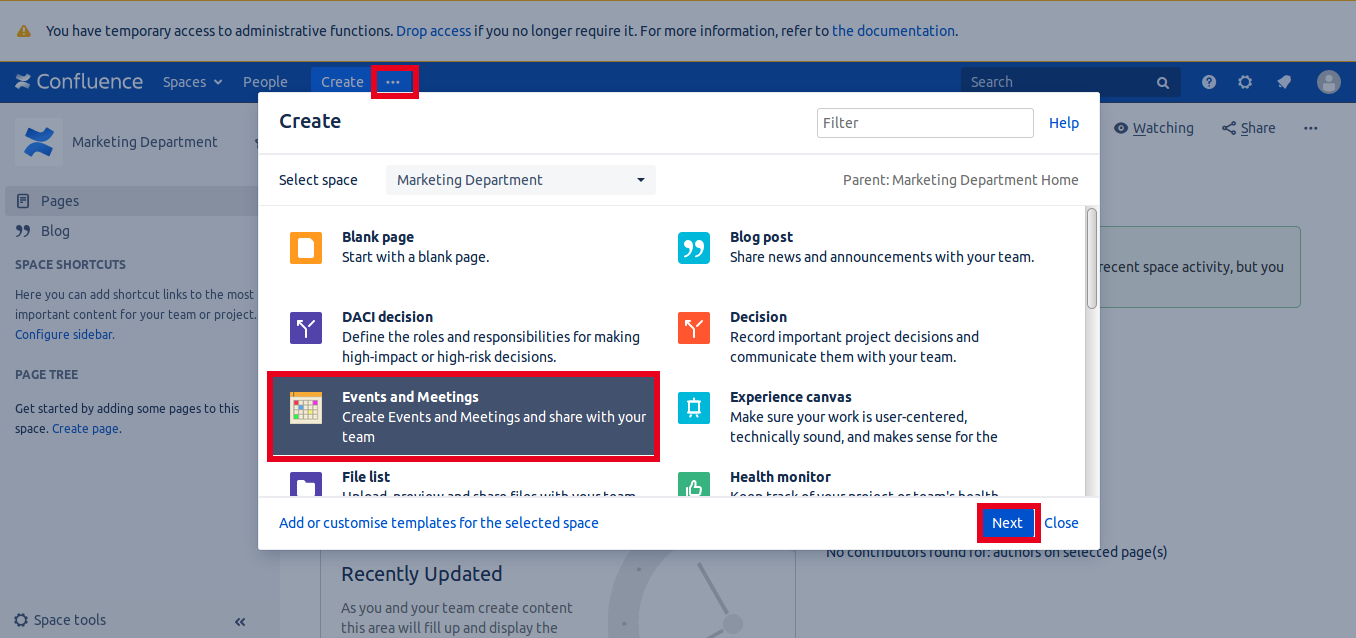
Add new event
Click 3 dots top button, a popup window show, click Events and Meetings and Next
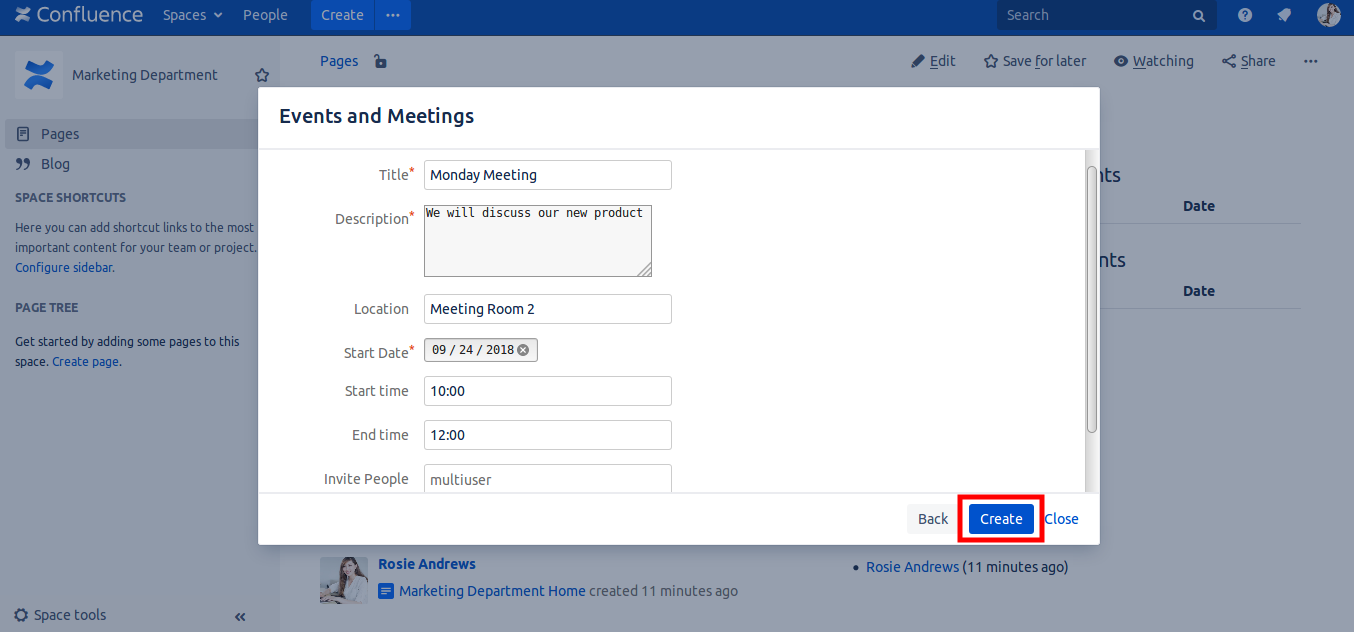
Enter event data
Enter data and click create
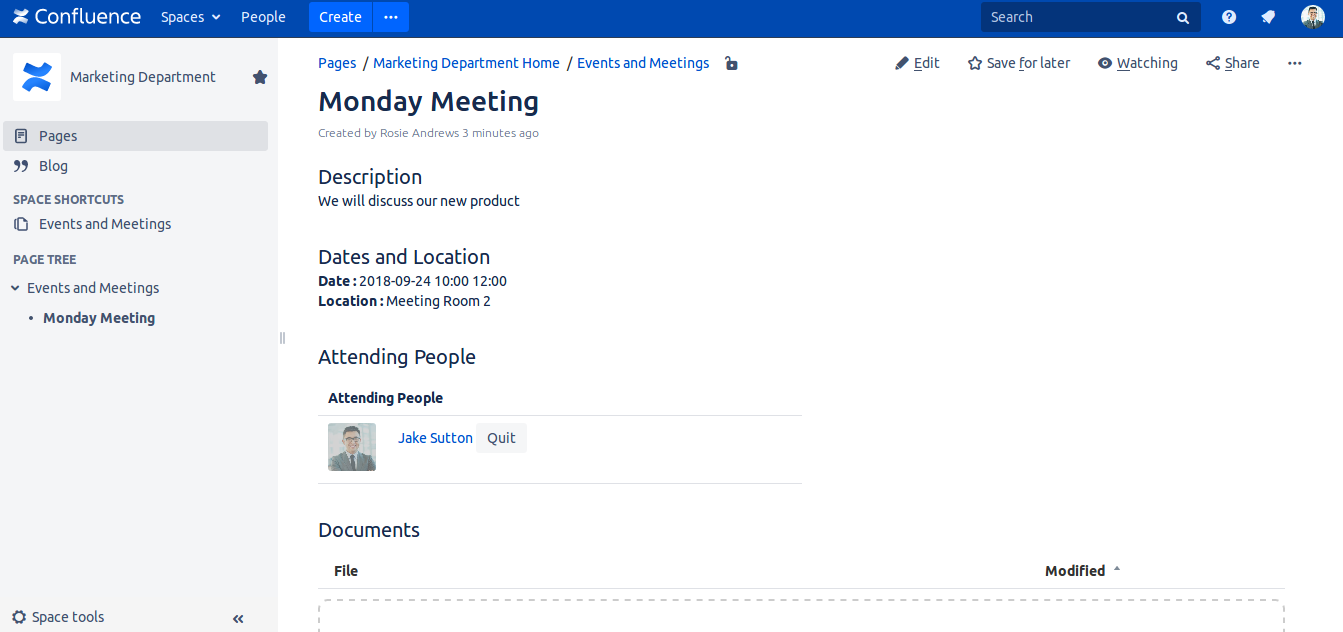
Event page is created
In this page, you will find all entered details, and a list of people attending the event. You can upload documents, and images, so people attending the event can read them for the meeting for exemple.
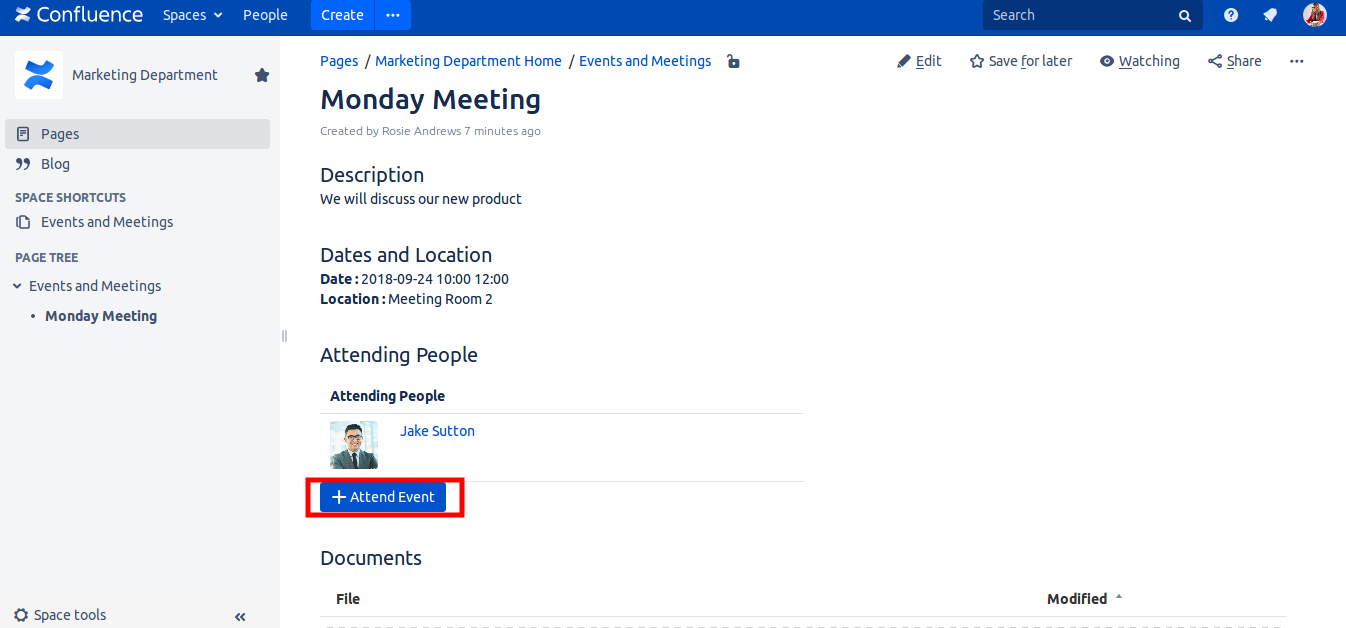
People can attend the event
Just by clicking 'Attend Event', a person is added to the list, until reaching maximum number specified by event creator.

Person appear in the list
After clicking attend event, a person is added.
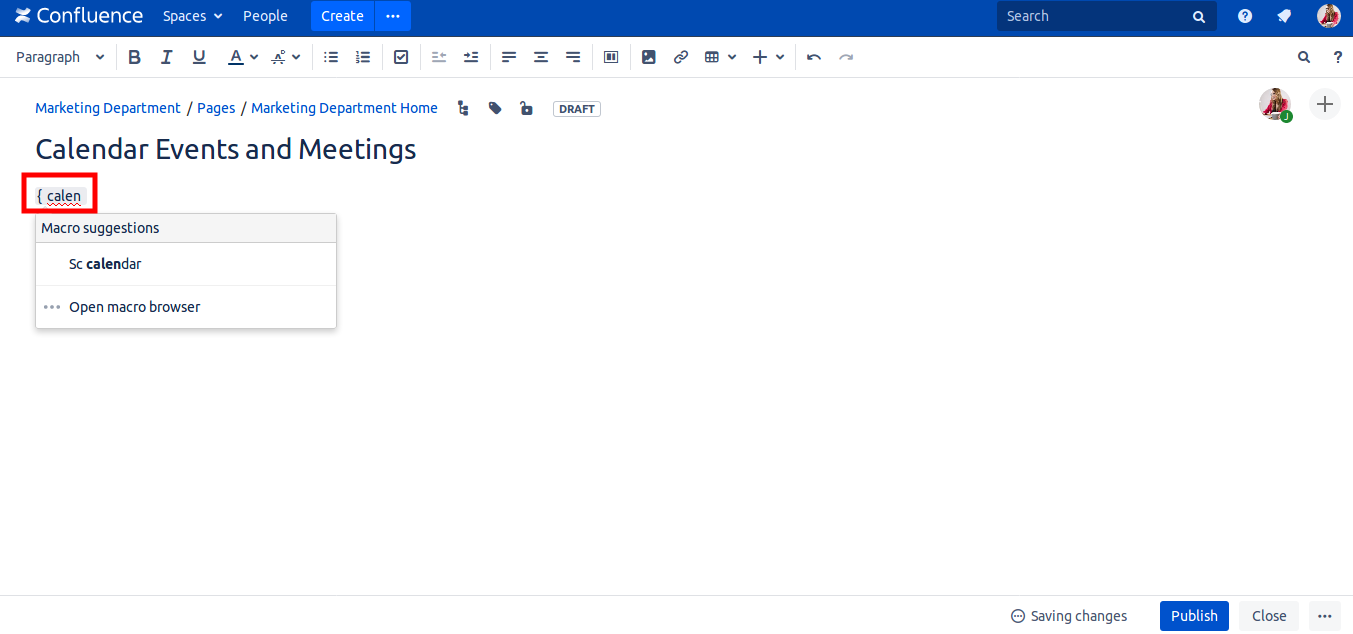
Create a calendar
Create a new page, add calendar macro, save changes.
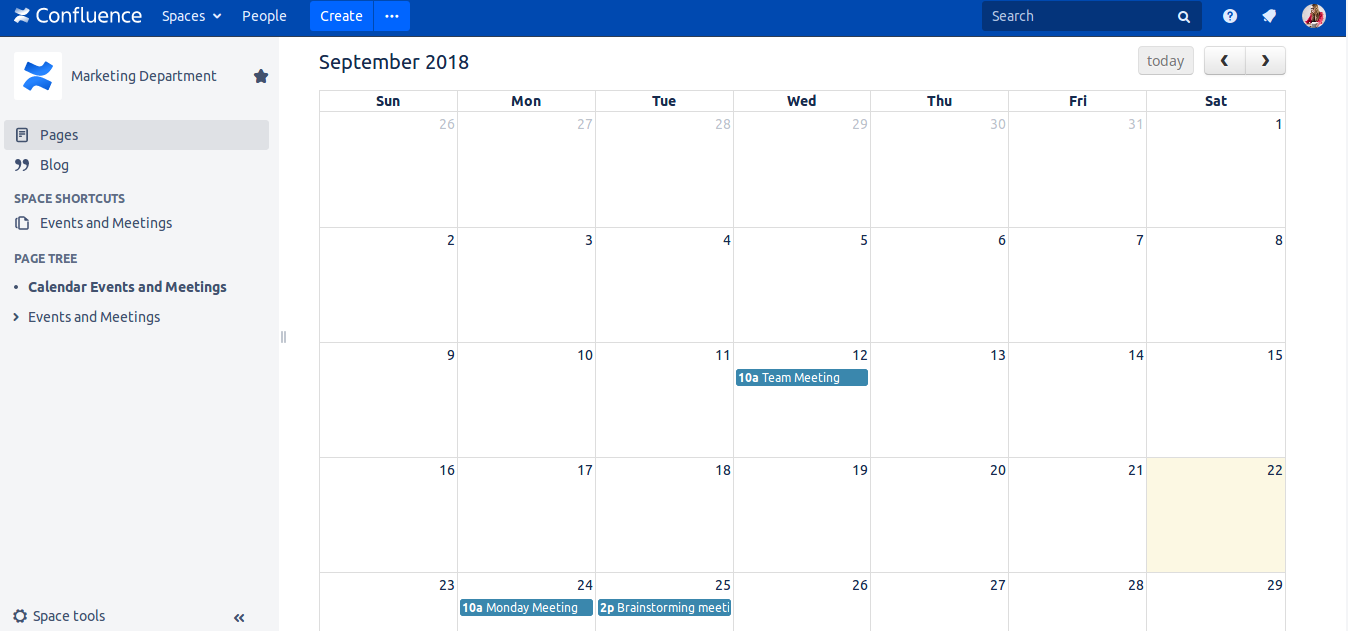
Calendar with created events appear.
Calendar with events.
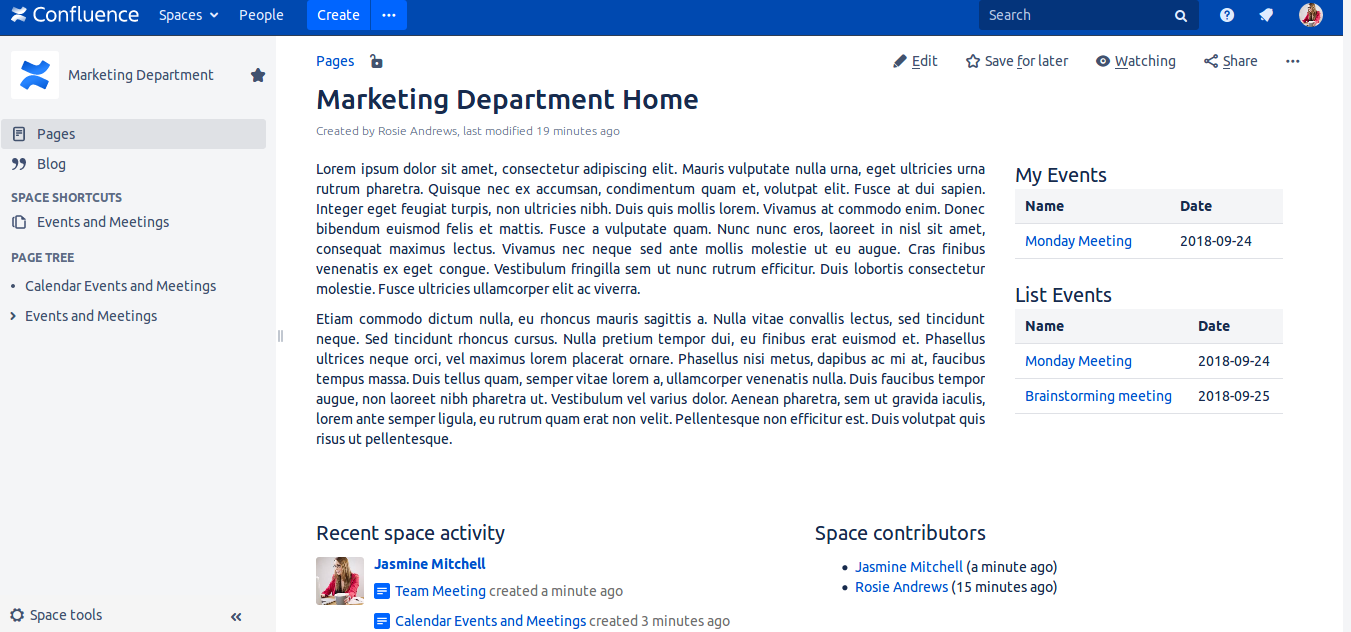
In the home page, lists are showns.
My events, contain events, the user is attending. And Events list, contain all events, so any user can view them and choose or not to attend.
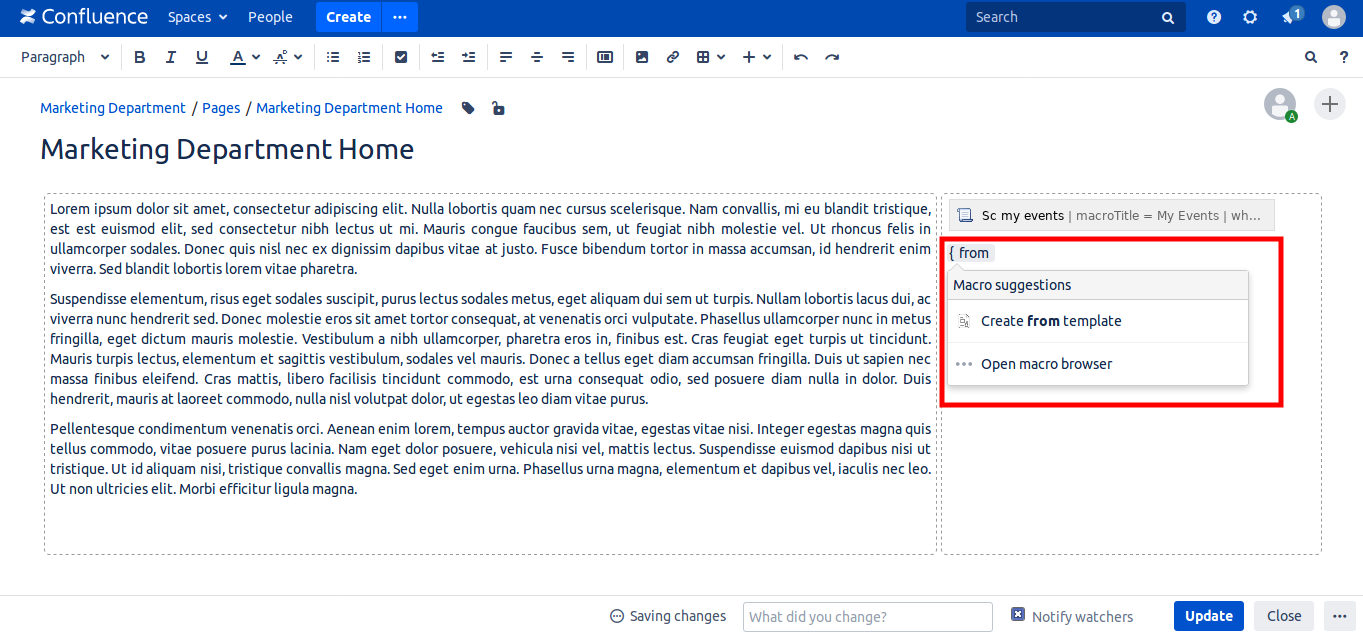
Create event from any page directly
We use the 'Create From Template' macro, to call creation wizard (pop up window) from a button. Add this macro to the page.
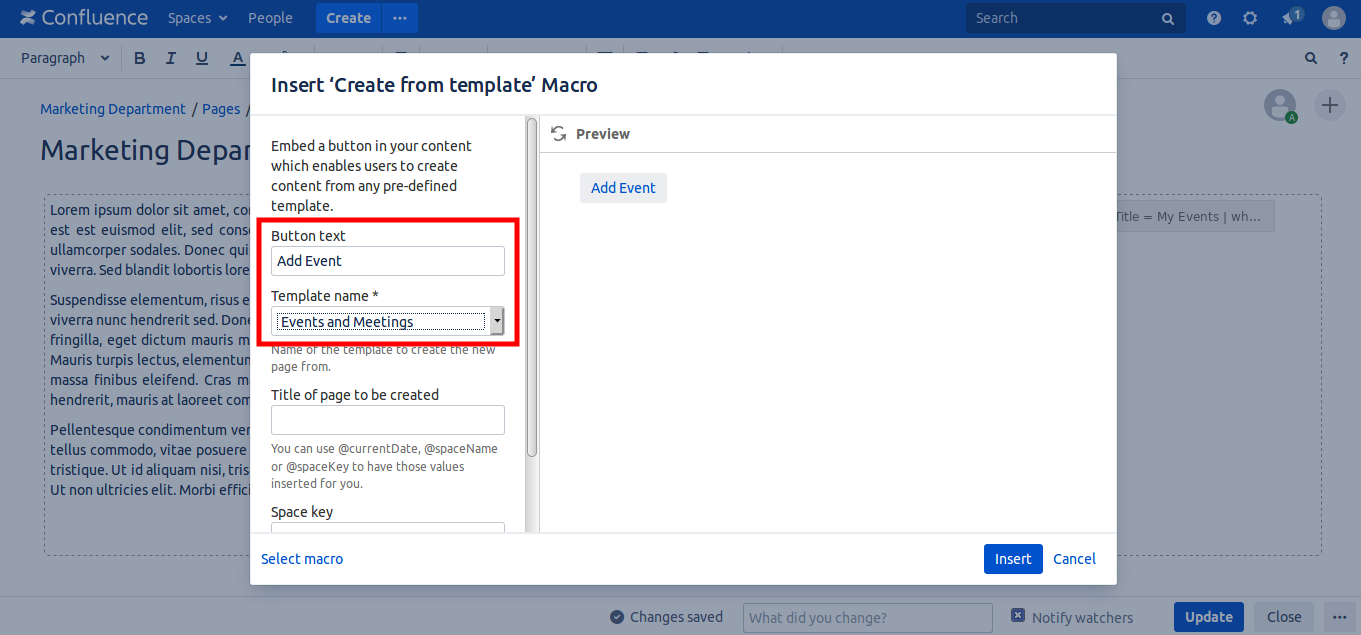
Enter macro parameters.
Enter the button text and select 'Events and Meetings'.
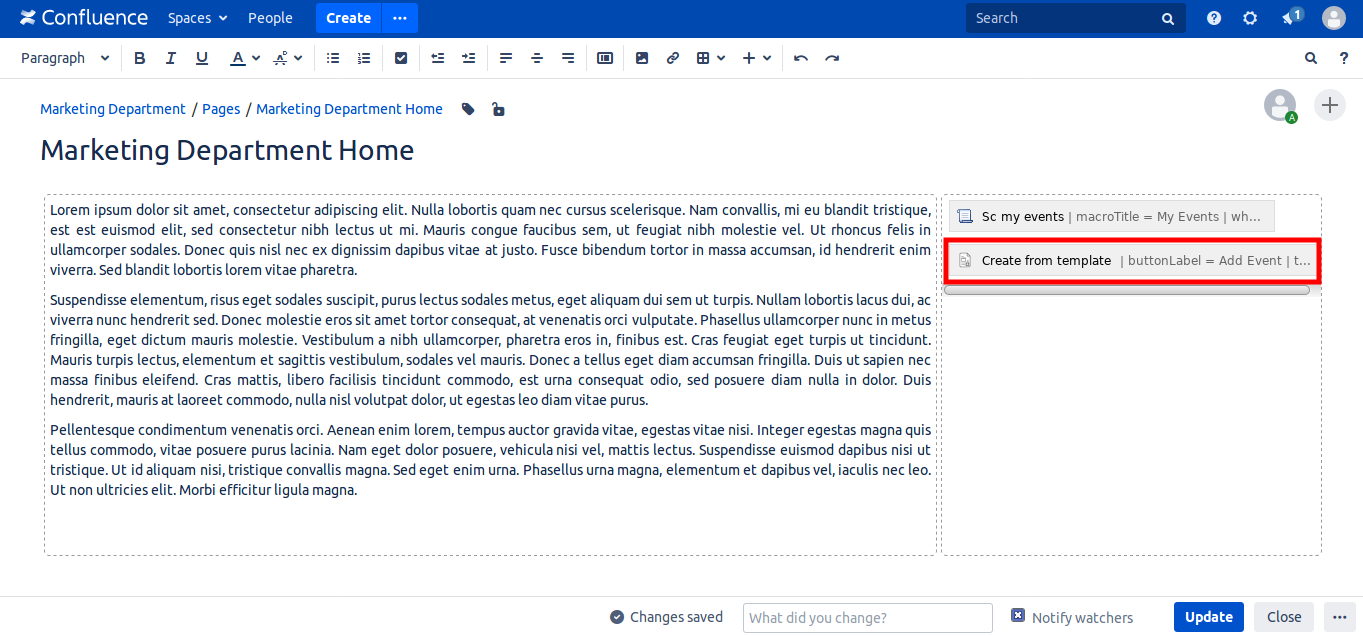
Macro is created.
Click the button 'update'.
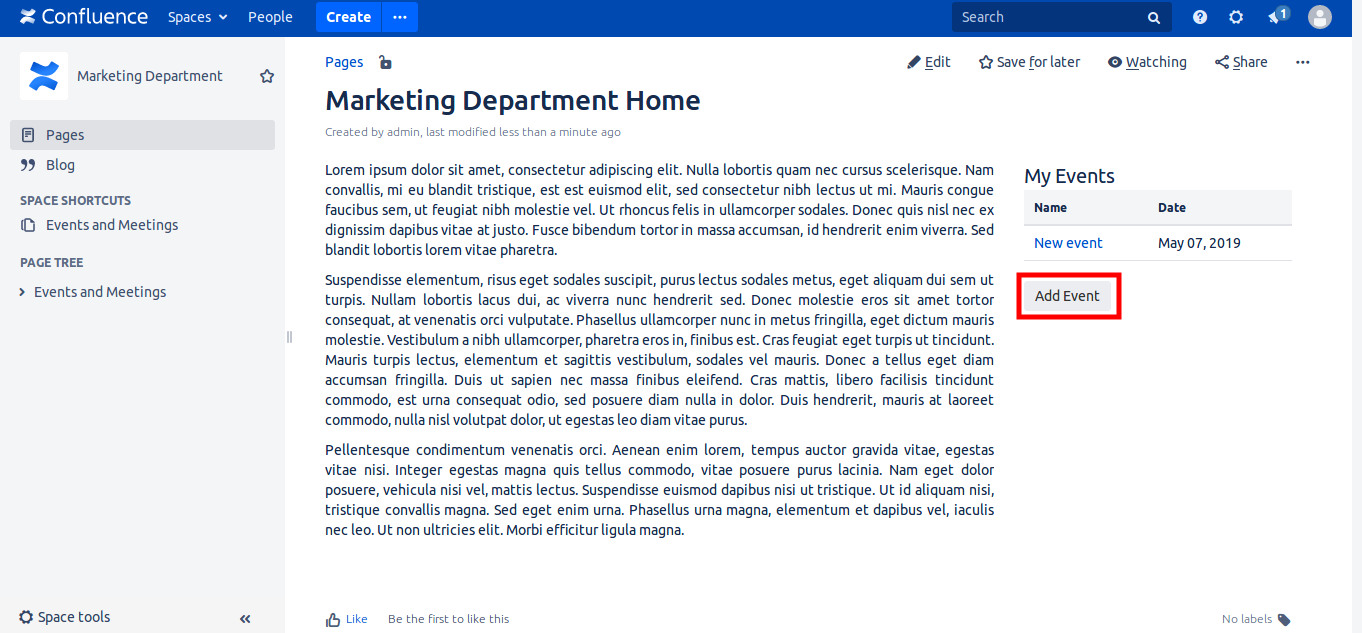
The button appear.
When you click this button, the wizard of event creation appear.
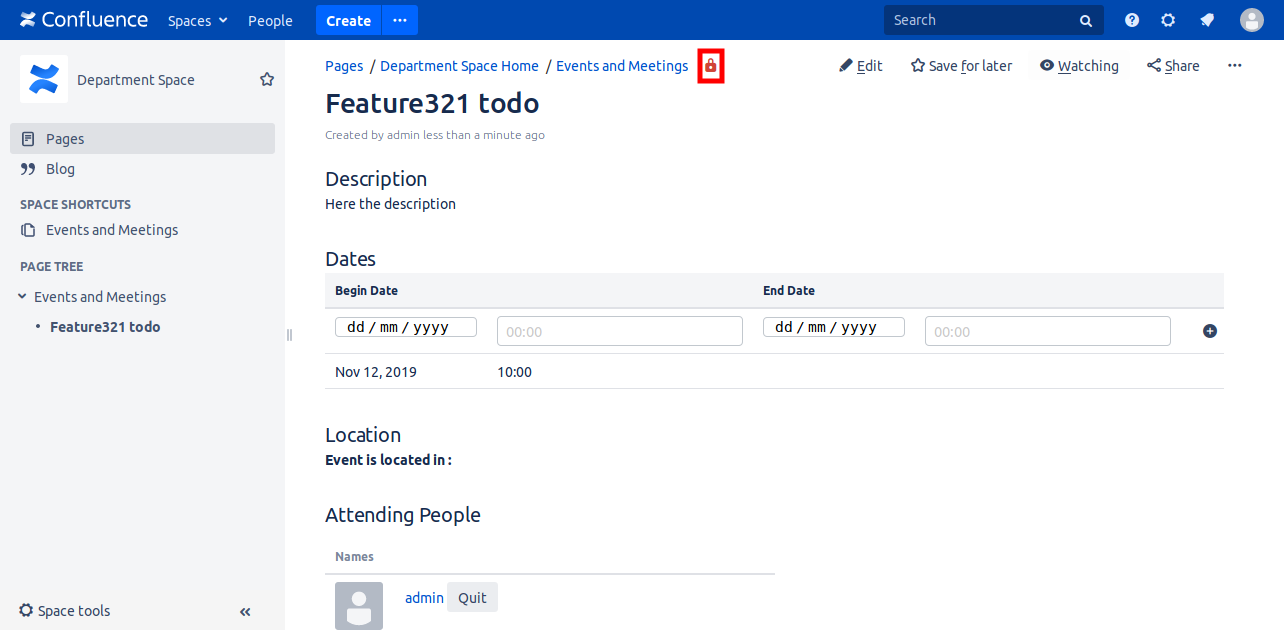
Set event visibility.
Restrict event visibility, to make it accessible for some users only.
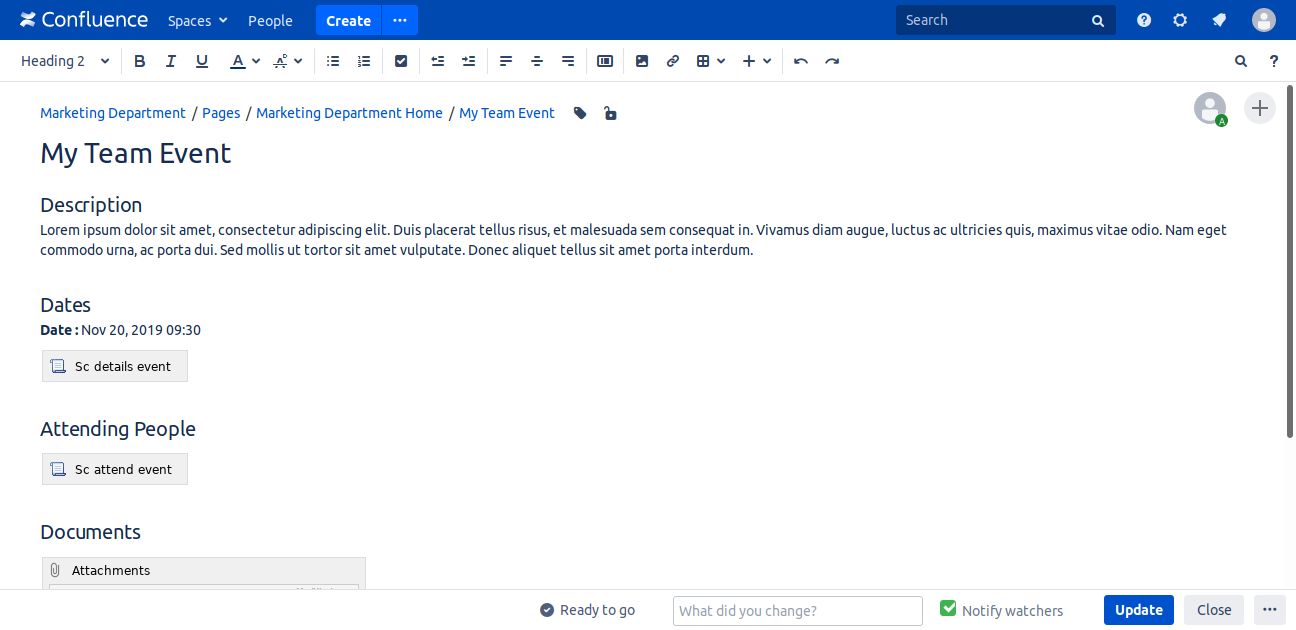
Is the app customizable ?
There is 2 ways to customize the detail page of the event.
1- A user will customize the event page.
2- Space admin will define a new template and all newly created events will have the new template and modified macros.
Here, the event creator after creating an event clicked edit button.
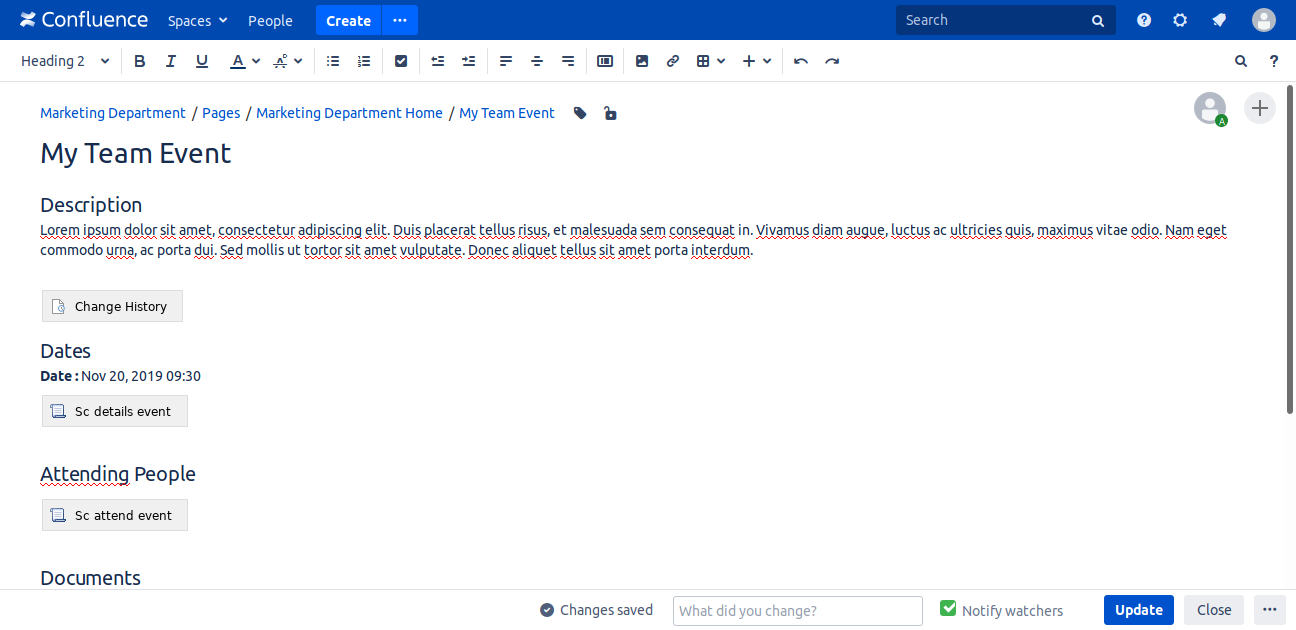
Add new macro
For example, the event creator will add 'change history' macro and possibly any other macro, or remove macros.
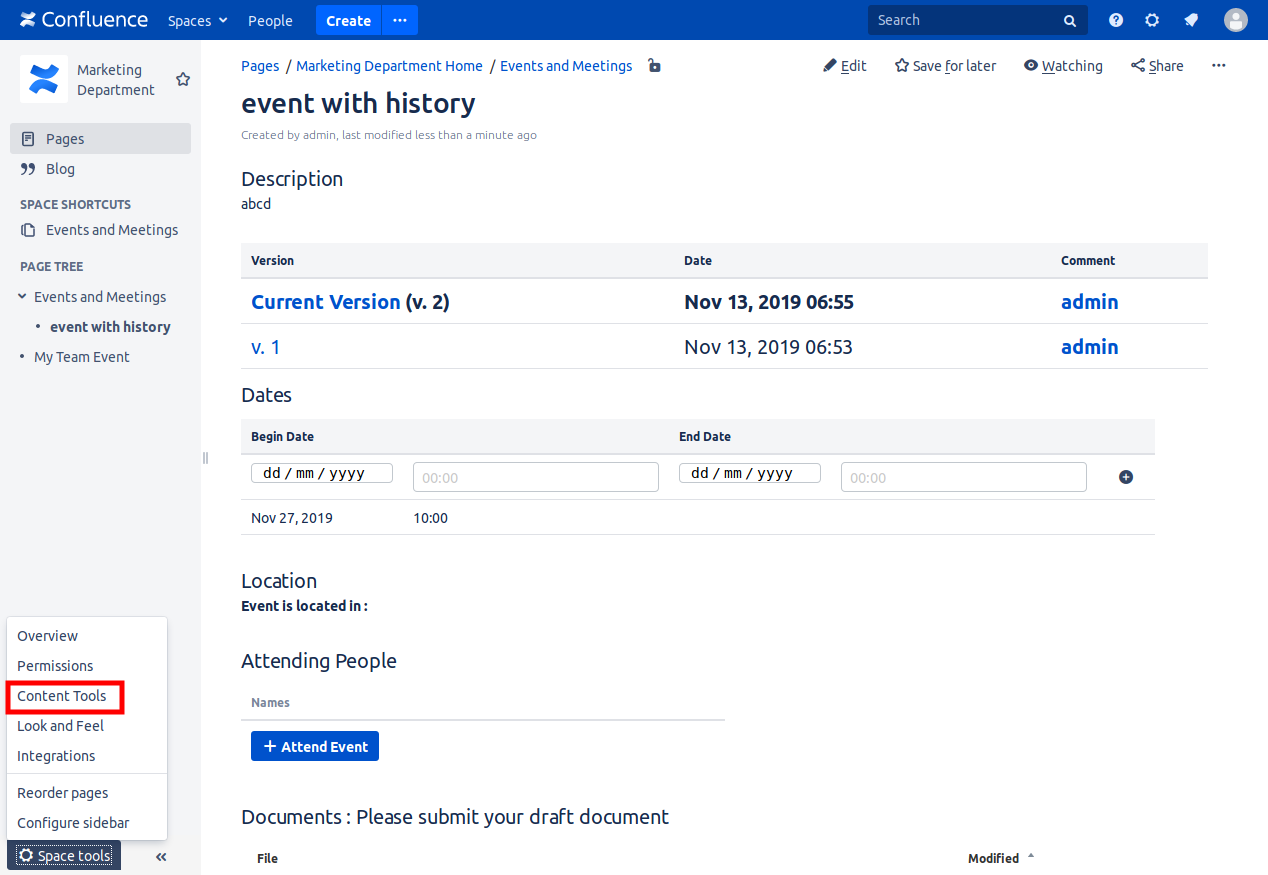
Customize all future events
Here, space admin will define a new template and all newly created events will have the new template. Click 'Space tools - Content tools - templates tab'
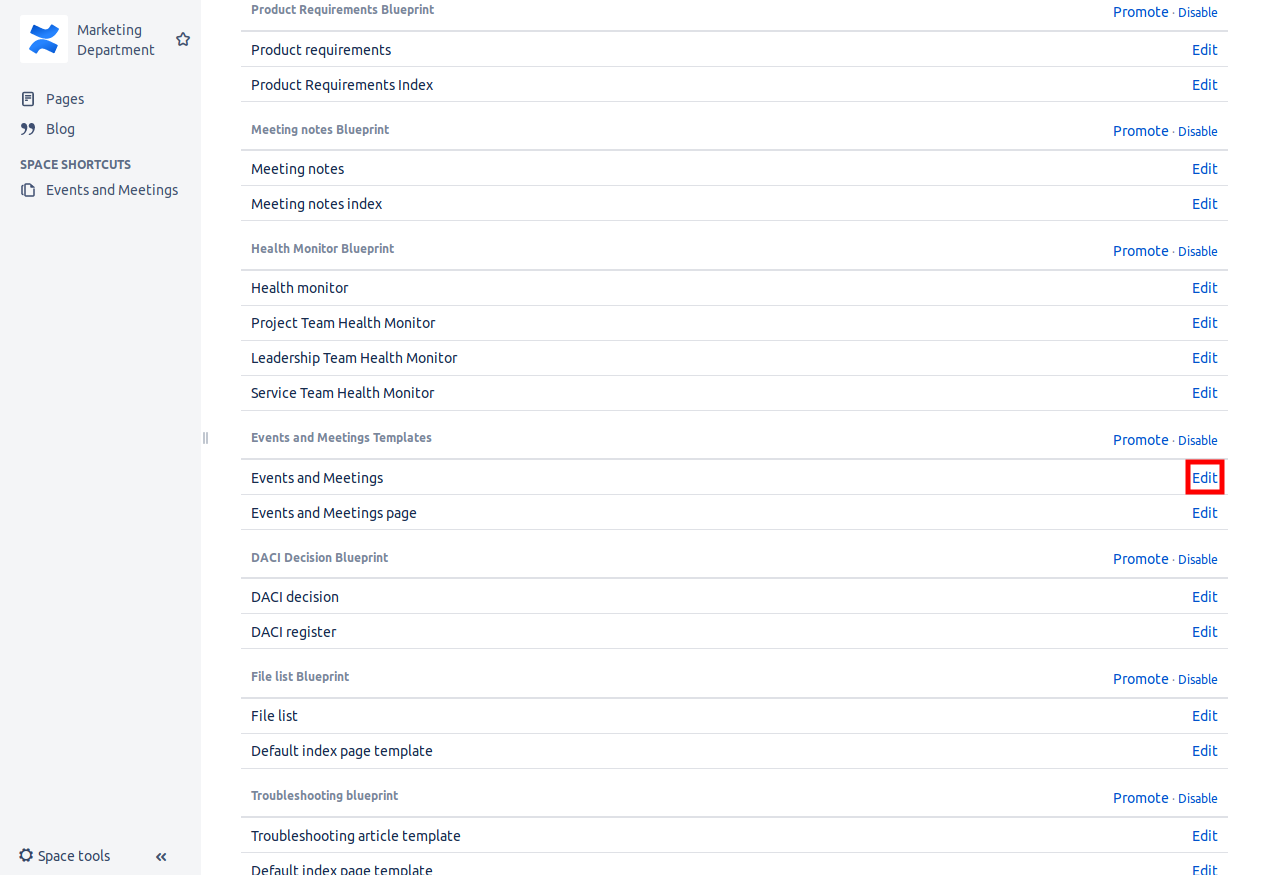
Edit template
Find 'Events and Meetings' and click Edit.
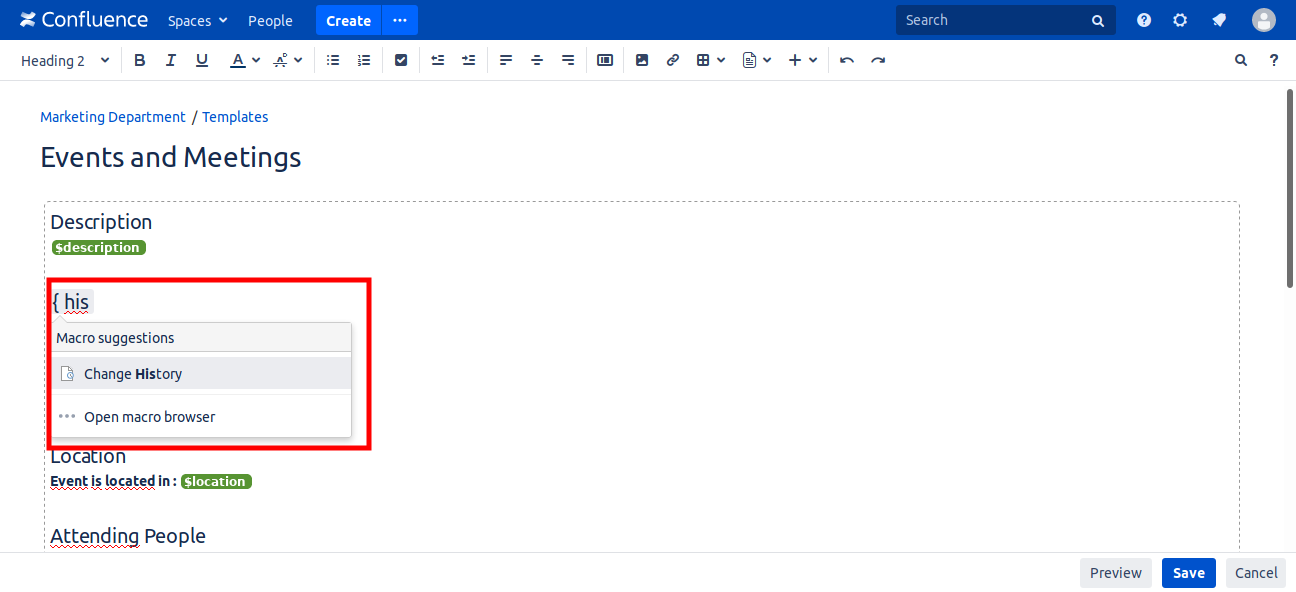
Customize the template
Add or remove macros, reorder macros, add colors freely. Just keep 'Sc details event' and do not remove it.
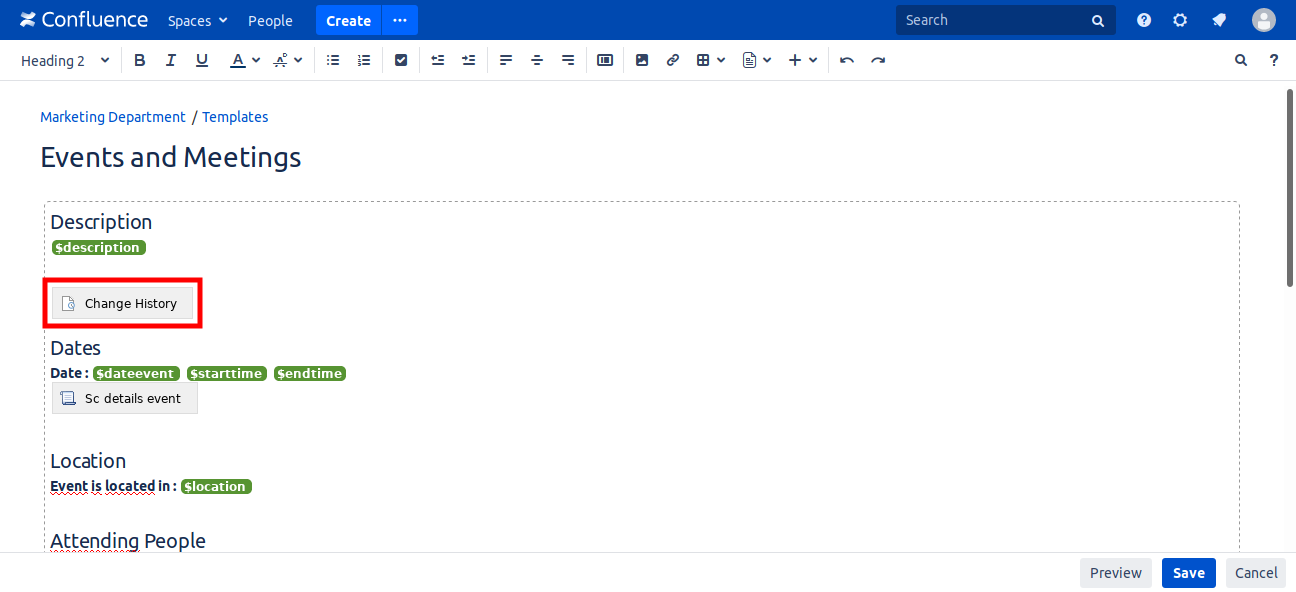
Macro added
In this example, 'change history' macro is added
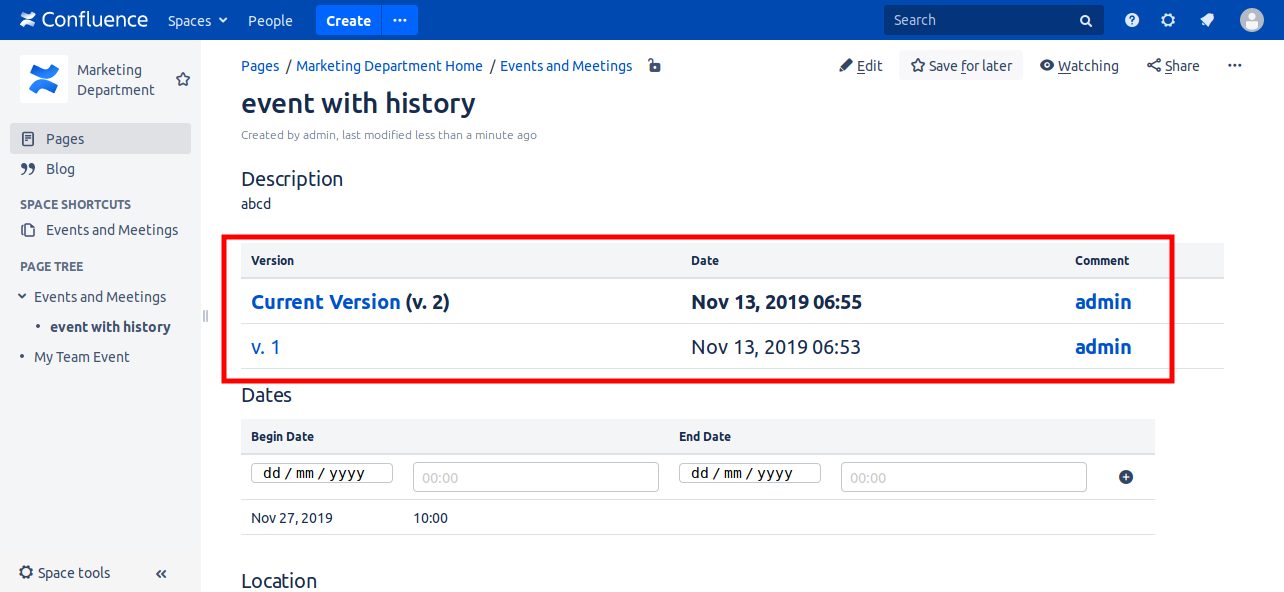
The new customized event is created
A new event is created with 'change history' macro
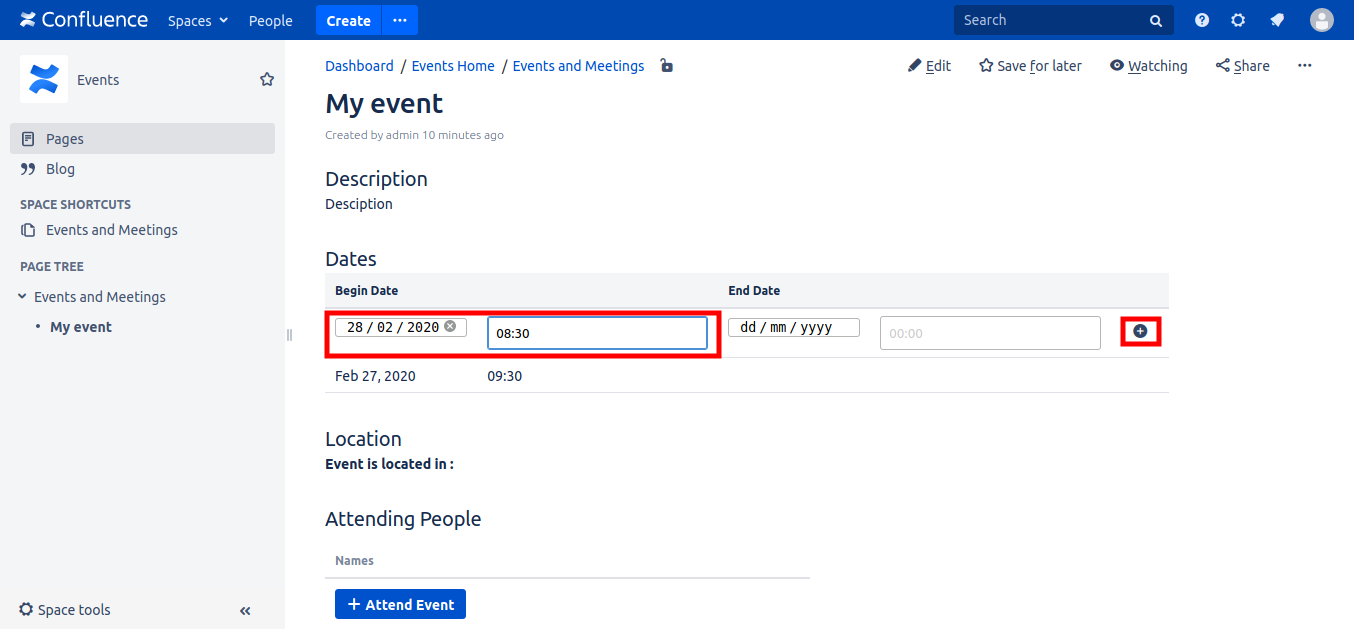
How to modify the date of an event ?
You can use the functionnality that makes an event a multi-dates event. Create the new desired date.
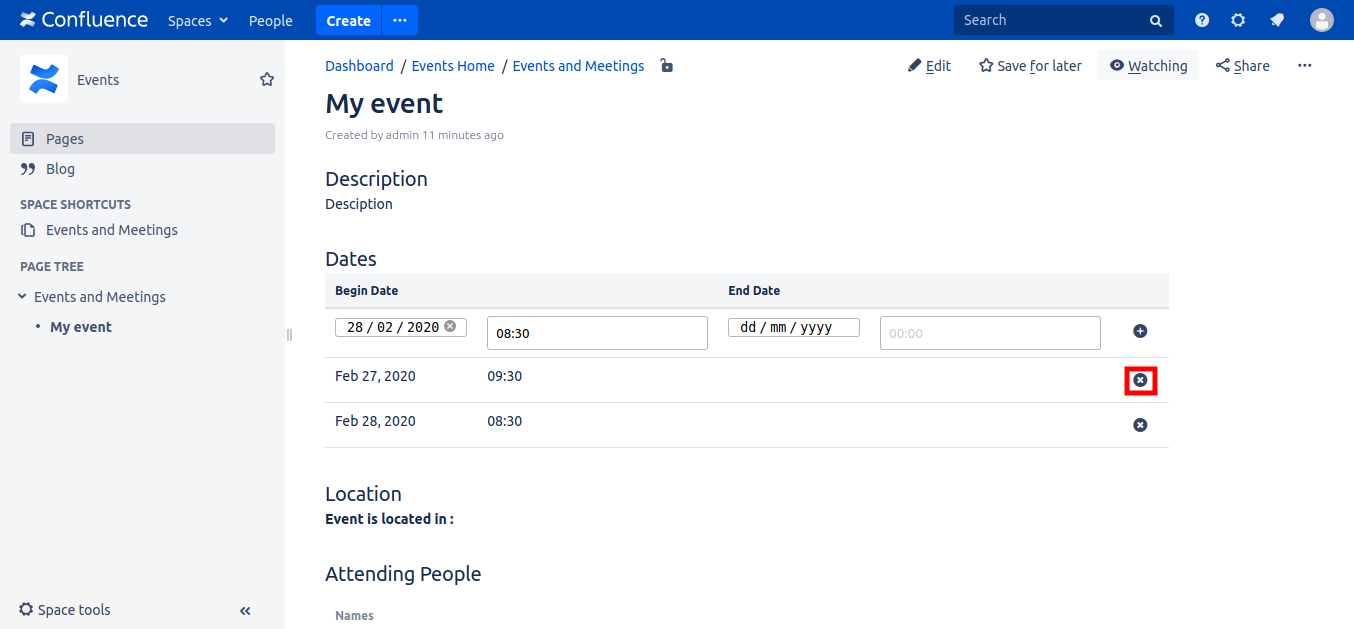
Next step
Remove the old date
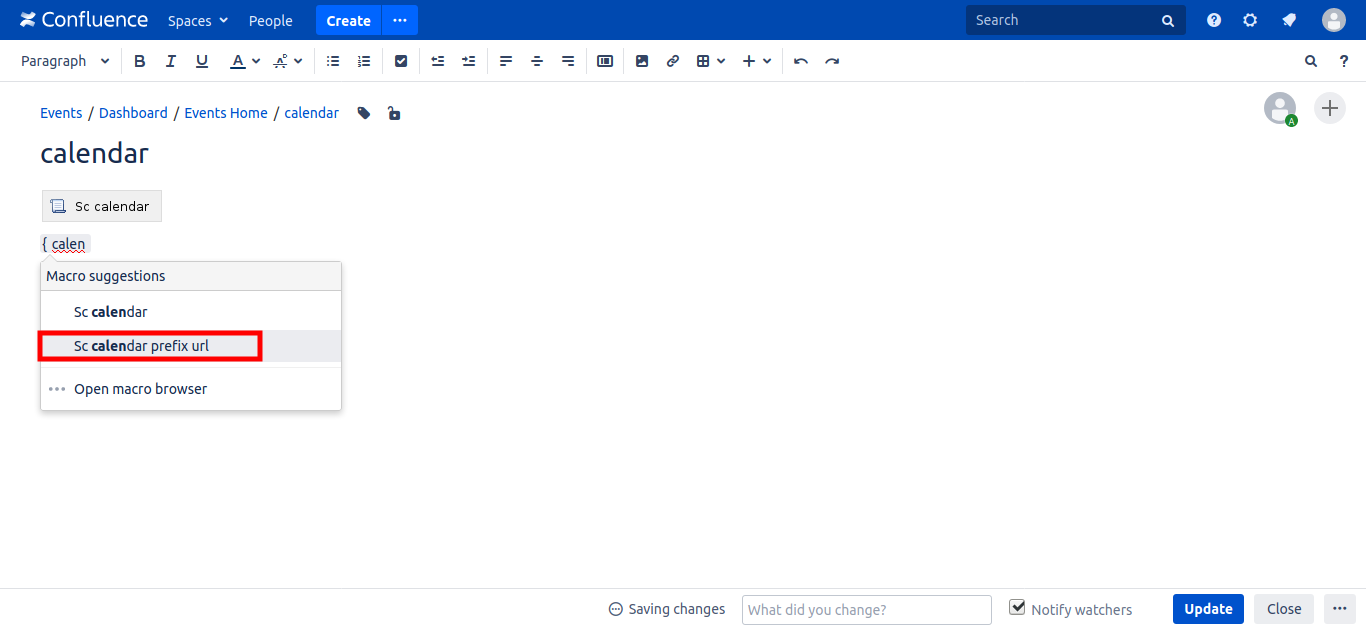
How to customize calendar urls ?
There is some Confluene plugins that create modified copies of a space, with different urls, like : Scroll Viewport for Confluence.
To solve this problem, and change calendar urls, add macro 'Sc calendar prefix url'
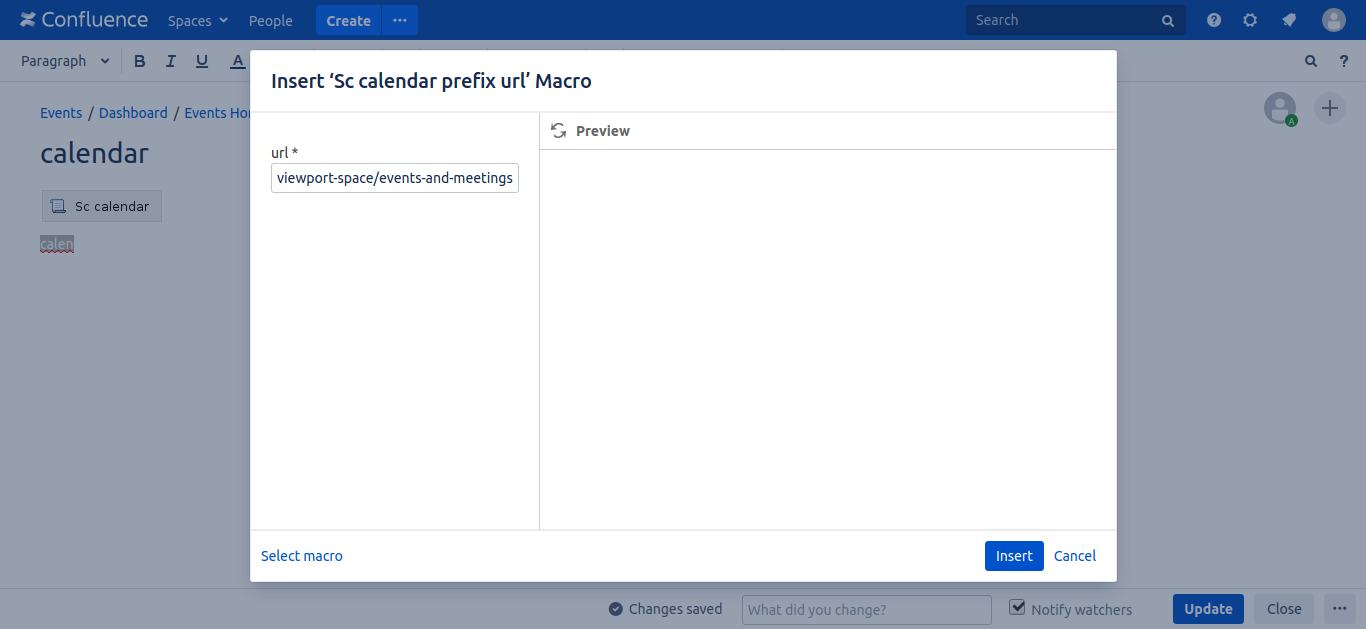
Step2 : Add events parent page url
Enter the url of parent page of the events. In our case 'http://localhost:8090/my-viewport-space/events-and-meetings'
Please use your specific urls.
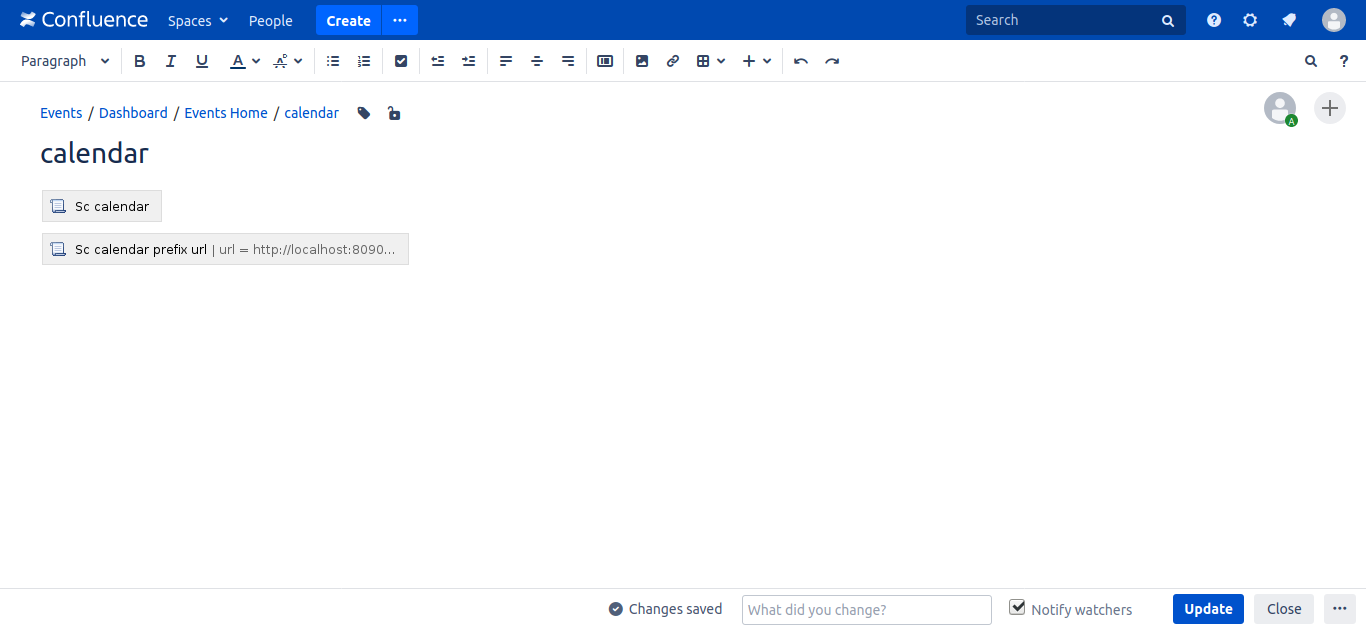
Step3 : Click update
Now the calendar will have customized urls.
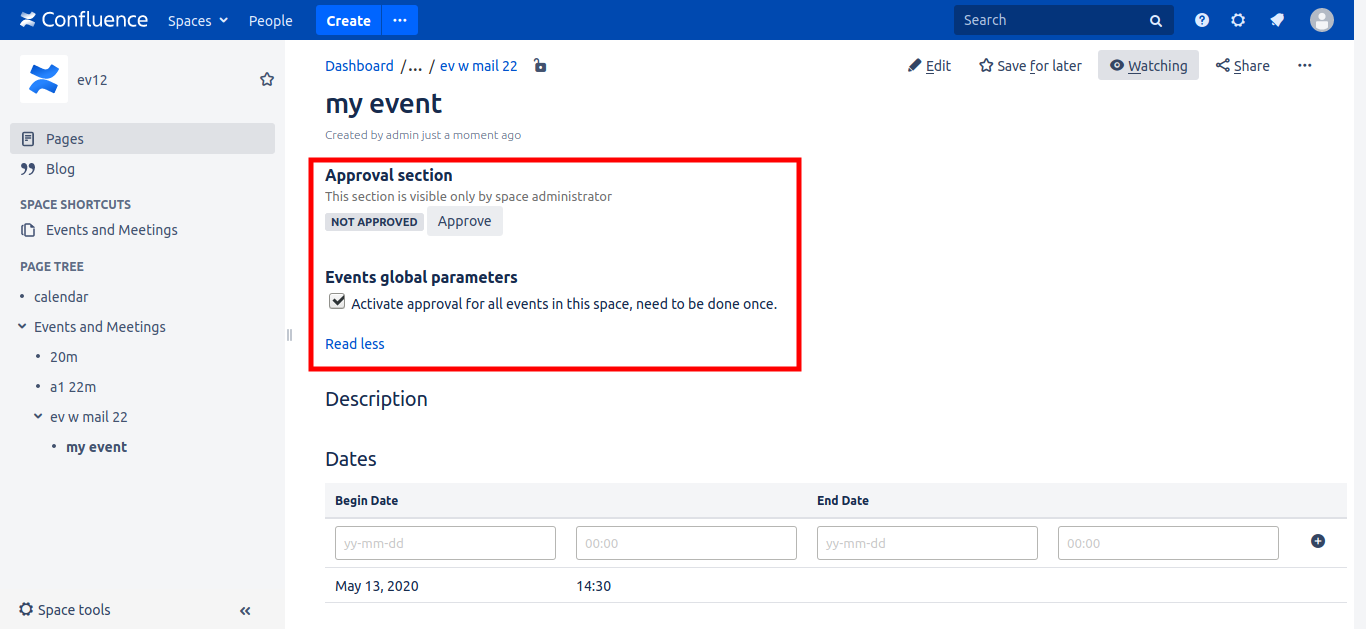
How to set up Approval mecanism
After installing the version 1.0.18 or bigger version, and after creating an event, space administrator can click checkbox to activate the approval for the current event and future ones.
Events created before 1.0.18, will appear always in Calendar and lists. For the events created after installing 1.0.18 or greater, will not appear if checkbox is checkd and if event is not approved. The event can be approved by clicking the button approve.
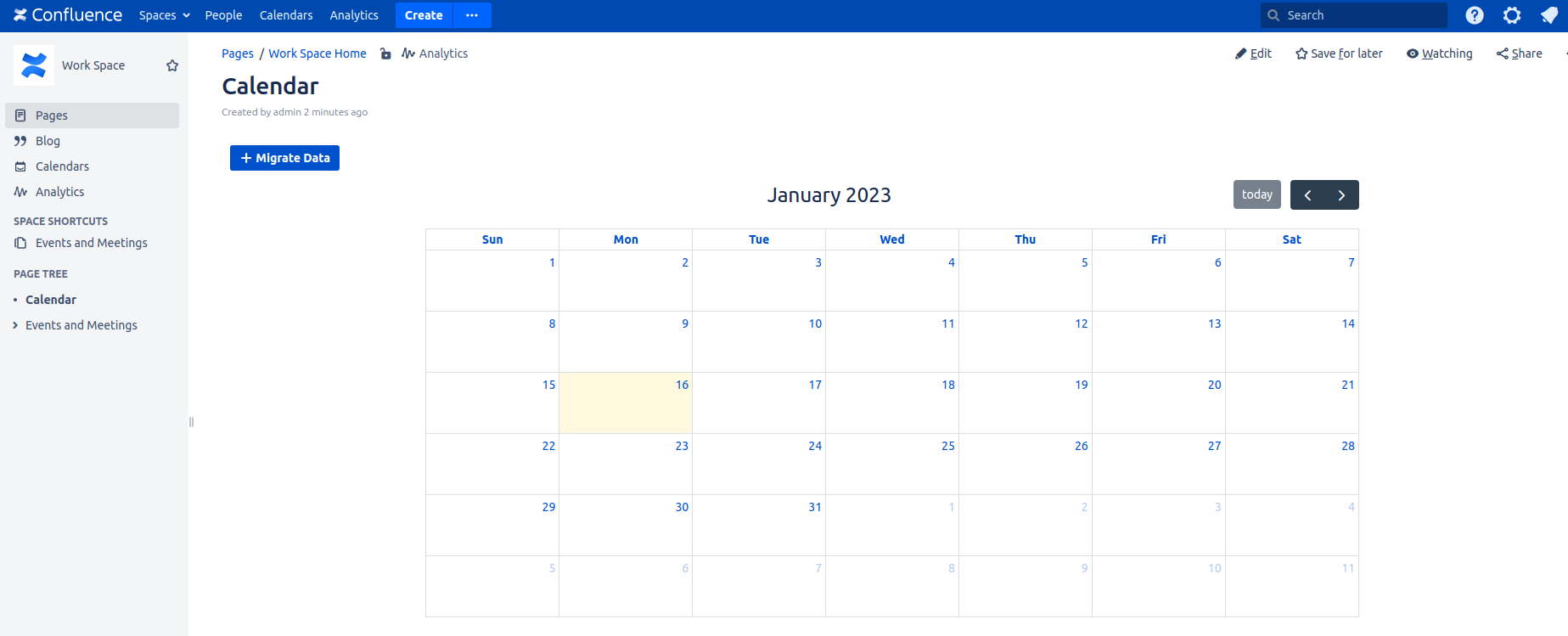
Migrate from 1.1.1 or older version, to 1.2.1
The migration process apply only if you have the version 1.1.1 or older installed and used, and if you install one of the next versions.
If you install this app for the first time, no actions are required to be performed.
In calendar page, space administrator need to click on migrating button (only visible by him/her), and wait the page to reload. After reload, the events appear in the calendar. Data is successfully migrated.
Please, note that every space administrator, having a space with events created with older versions, need to do the migration process described here, to be able to see old events.